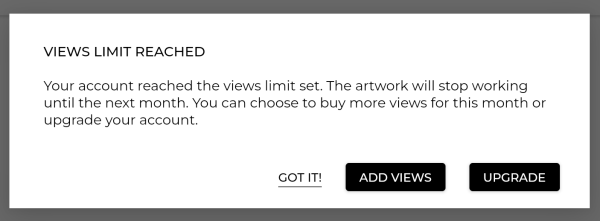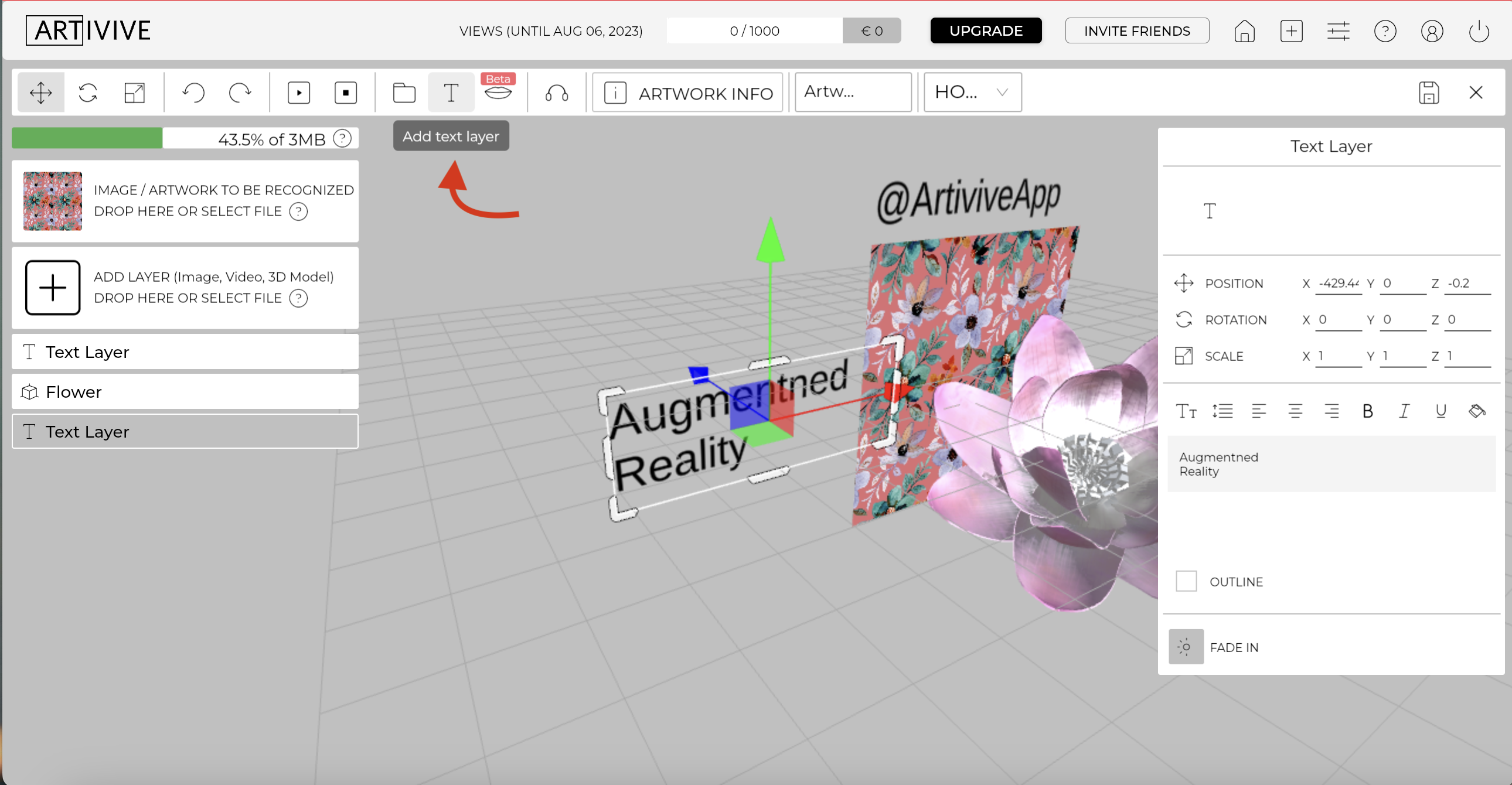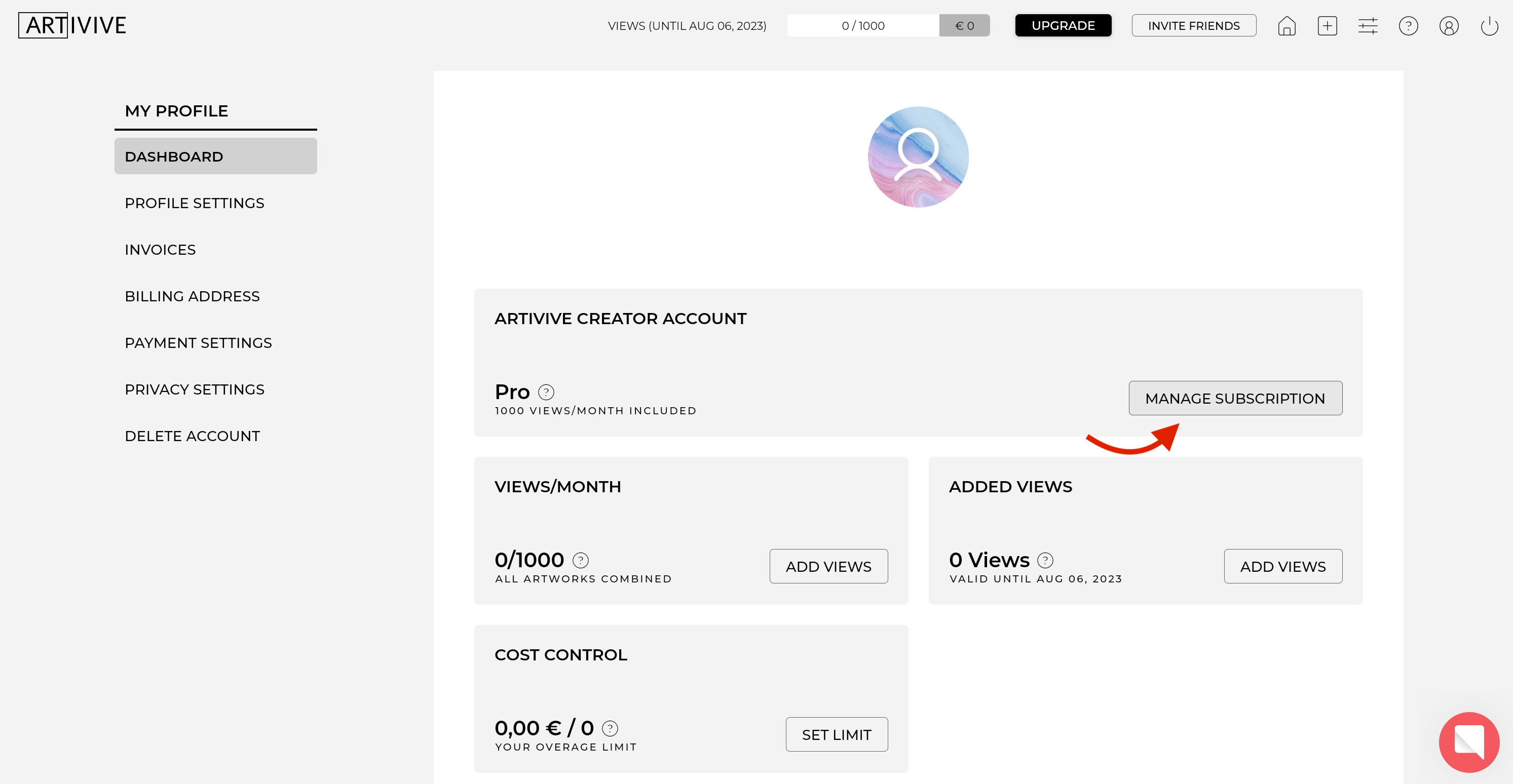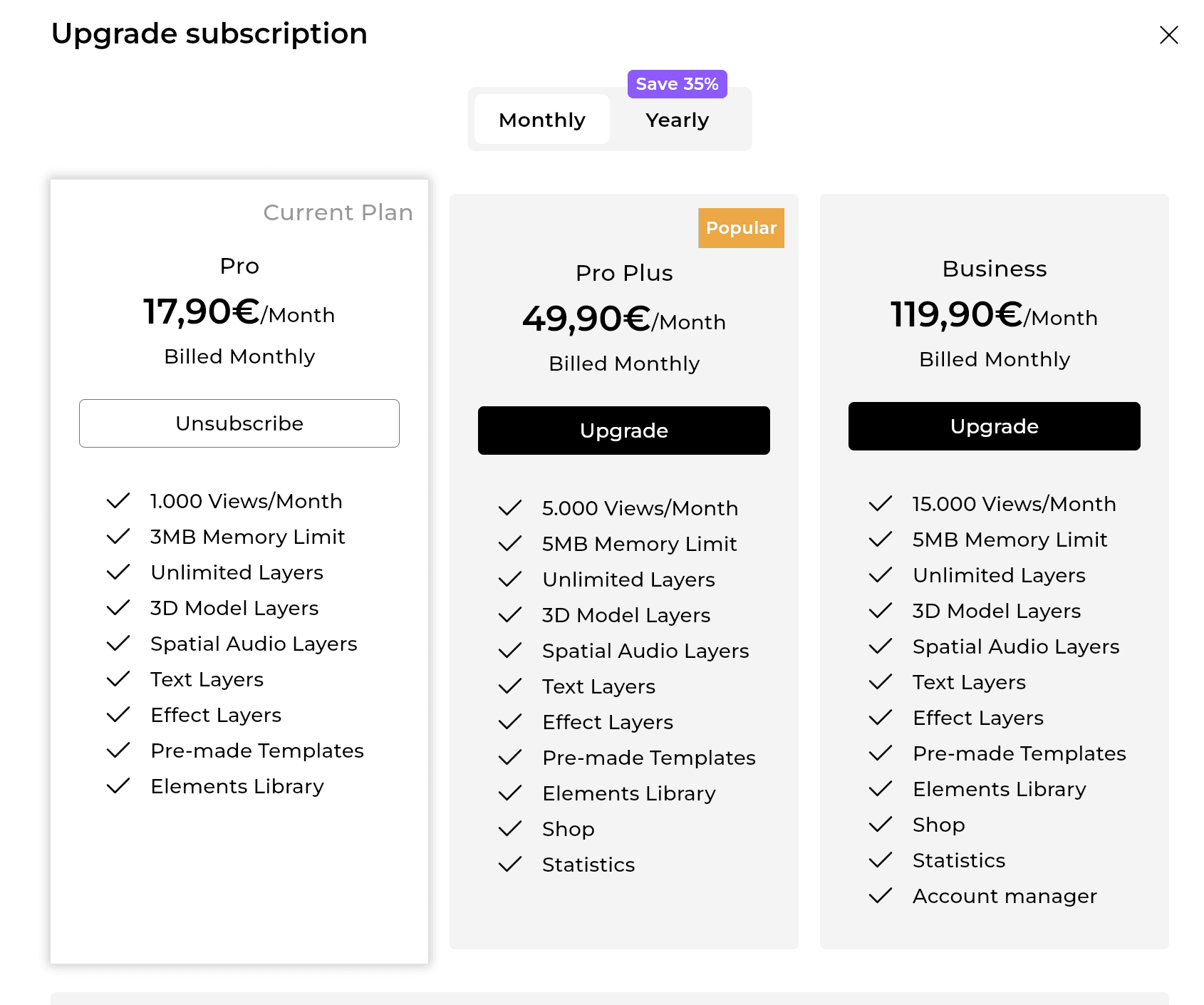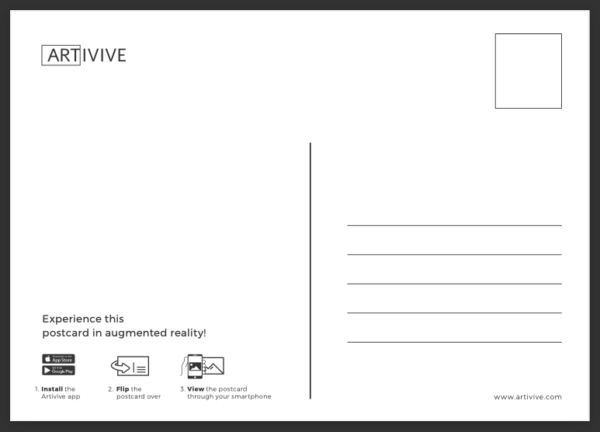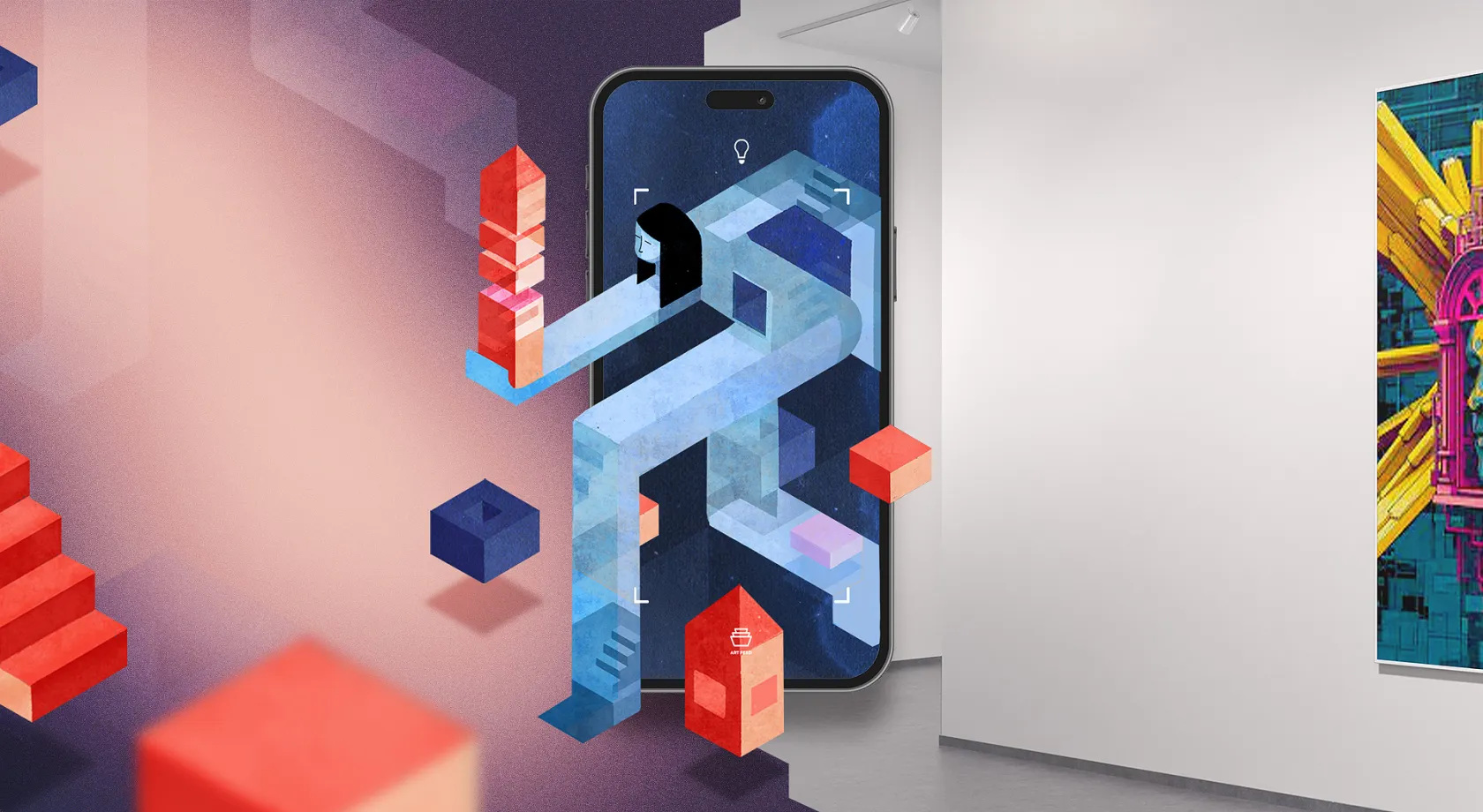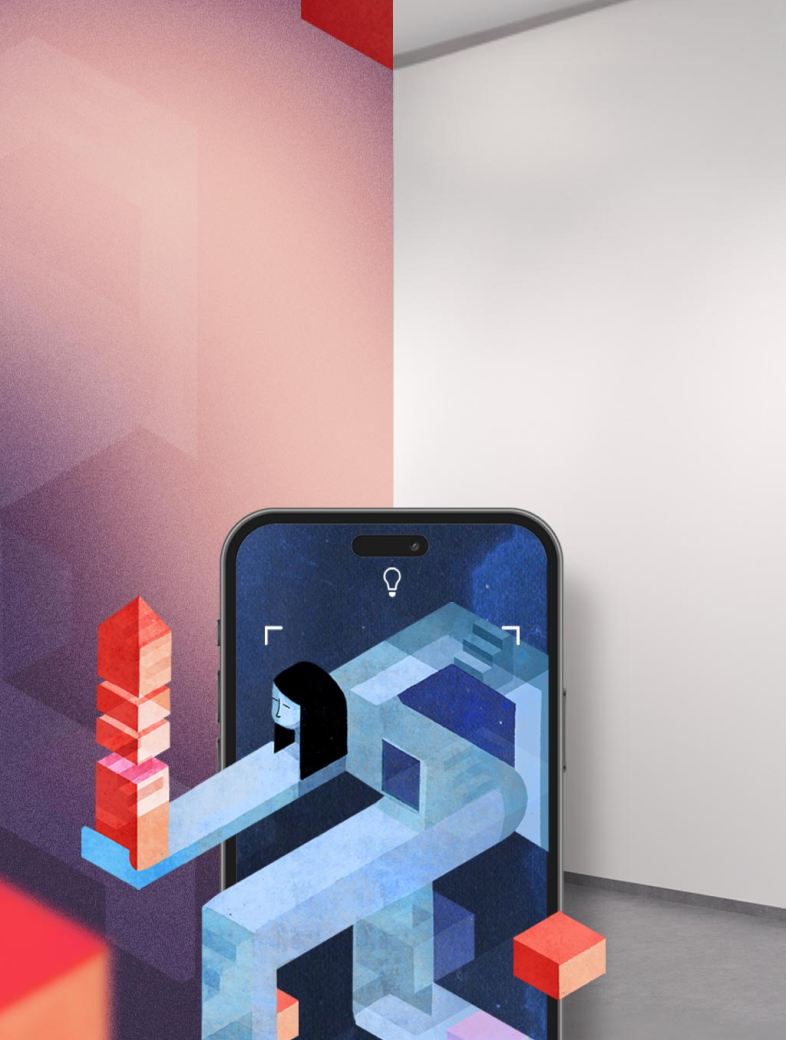Knowledge Base
REDEEMING A SUBSCRIPTION WITH A COUPON CODE
Here are the steps to redeem an Artivive subscription with a coupon code with a 100% discount.
STEP 1: REGISTER
If you do not have an Artivive account, please register now.
You can register using Clever, Google, Facebook, or email. Please make sure to activate your account - either log in at least once (Facebook, Google, Clever) or click on the link sent in the confirmation email (email registration).
STEP 2: Redeem your subscription with a coupon code
Log in to Bridge and visit your profile:
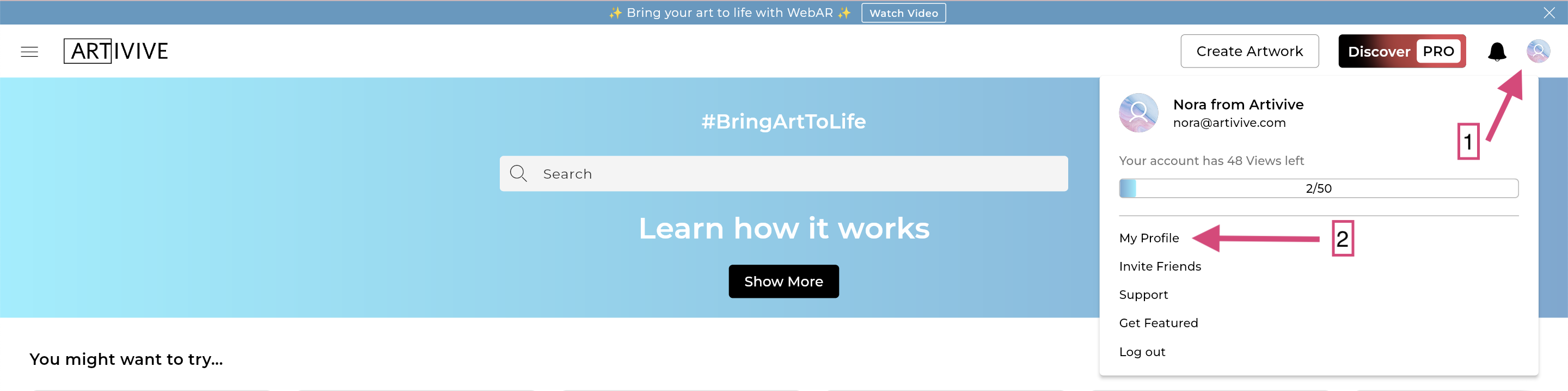
Click on "redeem gift":
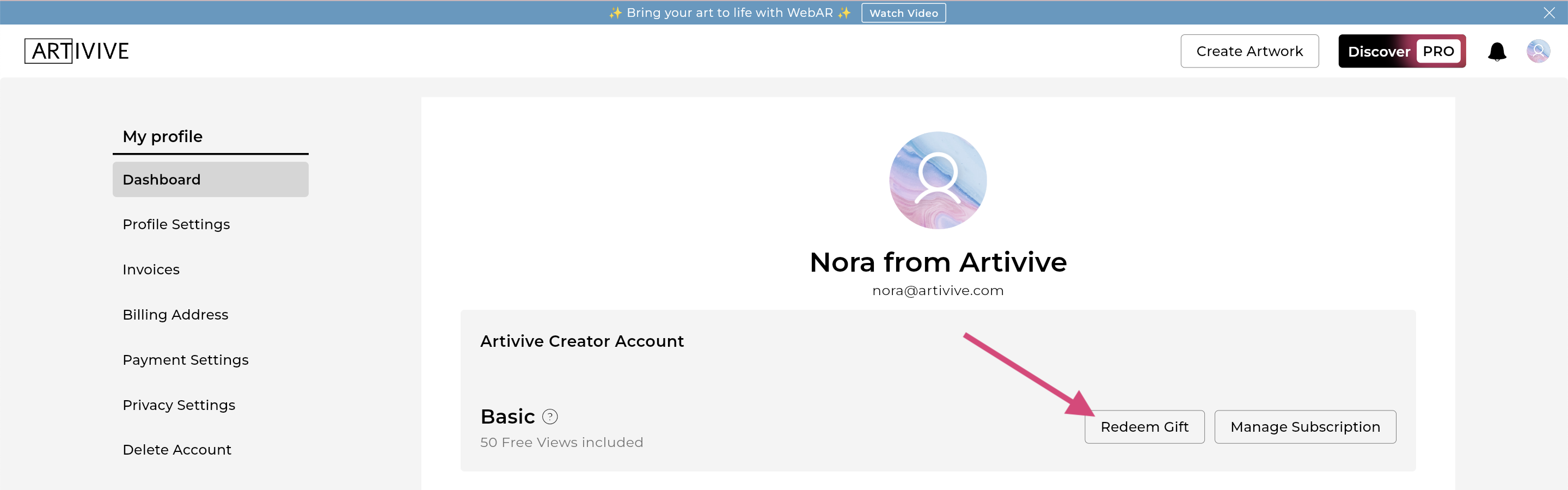
Enter the coupon/gift code you received and click on the redeem button:
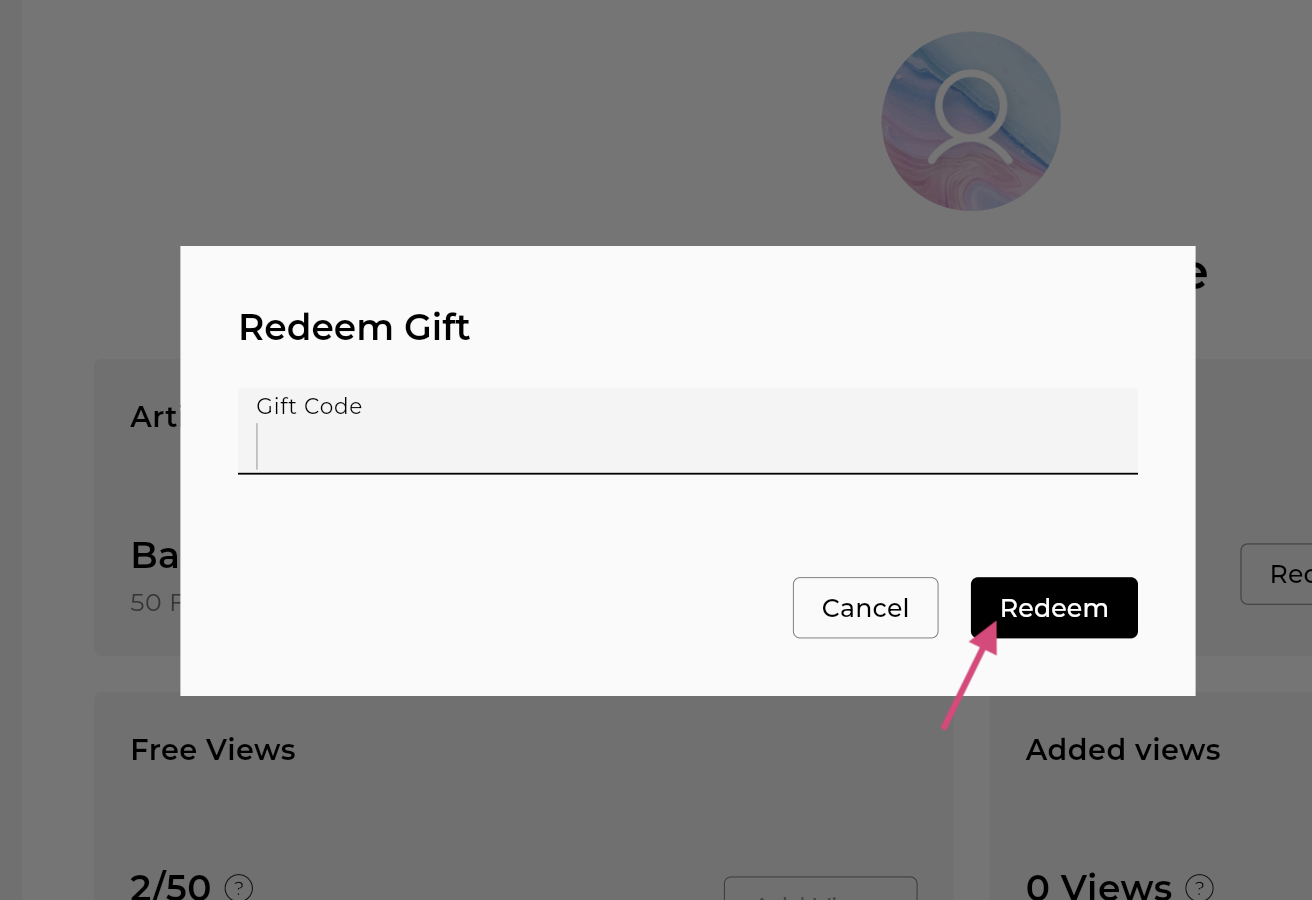
You have successfully redeemed the subscription and can now start creating:

Here are some tutorials to help you get started:
Enjoy creating!
What is the Timeline feature?
Timeline is Artivive’s animation and sequencing feature that lets you bring your layers to life — directly inside the Artivive Editor.
With Timeline, you can now move, rotate, scale, transform, and time your layers — all without coding or external software.
You can animate any type of asset inside Artivive, including:
- Images and 2D elements
- Videos
- Sounds
- Text
- 3D objects
- Groups of layers
How do I access the Timeline?
- Go to the Artivive Editor.
- Click Create an artwork on the homepage.
- Add your trigger image — this is the image the Artivive app recognizes when scanned.
- Add your layers — upload your own files or choose from the Element Library.
- Open the Timeline by clicking the button at the bottom center of your screen.
Timeline is available for Pro Plus subscribers only.
How does it work?
The Timeline allows you to add and organize Actions that define how your layers move or behave over time.
You’ll find all the available Actions on the right side of the Timeline:
- Move To — move a layer to a new position
- Rotate To — rotate a layer by a chosen amount
- Scale By — scale a layer up or down
- Transform To — move, rotate, and scale in one single action
- Show / Hide — make layers appear or disappear at specific times
To add an action, click on it or drag and drop it onto the timeline.
By default, actions are not linked to any layer — you’ll see this as an orange icon. To connect an action to a layer, select it, then use the Layer to Affect dropdown on the left.
Make sure to name your layers for easy navigation!
Adjusting your animation
When you select an action:
- The connected layer will be outlined in blue, showing you which layer you’re animating.
- A dotted line and blue display will appear — this indicates the end position of your layer (the animation’s path).
You can drag this blue display to adjust the final position — just like moving layers in the editor.
Change the length of the action bar in the timeline to adjust speed:
- Shorter bar → faster animation
- Longer bar → slower animation
Speed Curve
The Speed Curve defines how an animation changes speed over time — whether it moves smoothly or mechanically.
Common curve types include:
- Linear – moves at a constant speed
- Ease In – starts slow, then accelerates
- Elastic – moves past the target and bounces back before stopping
You can experiment with different curves to achieve natural-looking movements.
Timeline Duration
At the top of the Timeline, you’ll find Duration — this sets the total length of your animation loop.
For example, setting the duration to 10 seconds means your animation will loop every 10 seconds.
Layers not connected to any action (e.g., a 20-second video) will play independently and won’t be affected by the timeline duration.
Combining and layering actions
You can add multiple actions to the same layer.
When multiple actions affect the same property (like position), the one that ends later or sits on top in the timeline will take priority.
Use this to combine or transition between movements creatively — for example, combining Move To with Rotate To to make an object spin as it moves.
The Transform To action lets you move, rotate, and scale simultaneously — perfect for dynamic, natural motions.
The Show Action
The Show Action controls visibility — it behaves like other actions but has no duration, as it triggers a specific event at a set moment.
You can use it to:
- Show or hide any layer
- Trigger effects, sounds, or videos at specific times
This allows you to time animations precisely.
For example, you can create a fireworks sequence where visual and sound effects appear together at just the right moment.
Animating groups
You can animate entire groups of elements.
To do this:
- Create a group. (Click on create → group layer)
- Drag and drop the elements you want to move together.
- Apply actions to the group.
All elements inside will follow the same motion and timing — and any new layers added later will automatically adopt the group’s animation.
Why use Timeline?
With Timeline, you can now:
- Animate, sequence, and synchronize your layers
- Control timing and transitions
- Create complex, cinematic AR scenes
- Design interactive storytelling experiences — all inside the Artivive Editor
- No coding. No external tools. Just pure creativity, in motion.
Ready to create more? Upgrade to Pro Plus for access to Timeline and WebAR.
WebAR (Web-Based or Browser-based AR—Augmented Reality) works by having a user scan a generated QR Code, or open its corresponding URL, and being able to recognize a single (1) WebAR-enabled artwork, or a folder containing up to ten (10) WebAR-enabled artworks, without even needing to download our App. Anyone with the URL can recognize the WebAR artworks that the experience contains.
If you would like to recognize all artworks, regardless of whether they are WebAR-enabled, or if you prefer not to rely on a QR code, use our standalone iOS or Android Apps.
How do I use WebAR (Browser-Based Augmented Reality)?
Please check out one of our examples. It shows you what it will look like. You can try it out as much as you want.
Note that if you want to specifically test WebAR (Browser-Based-AR) and have an iOS device, first uninstall the Artivive App if applicable; otherwise, the QR code from WebAR will open it, and you will see your artwork in the Artivive App instead.
Get Started with WebAR
To get started, you will need a Pro Plus or a Business Artivive Bridge Subscription. More details available on our pricing page. After purchasing the subscription, you can enable a specific (working) artwork in your account by opening the respective options menu and selecting 'Publish as WebAR'. The artwork must not contain any errors for it to be recognizable. That's the case for both WebAR and our standalone iOS or Android Artivive Apps. If you have a folder containing up to ten (10) artworks, you can also enable all of them at once by opening the folder options menu and selecting 'Publish as WebAR'. Note that if an artwork is moved in or out of the folder, it will not change its respective WebAR (Browser-Based Augmented Reality) status. It just means the WebAR (Browser-Based-AR) URL will contain different artworks inside.
How can I add an artwork to an existing WebAR folder to expand my experience?
If your folder contains fewer than ten (10) artworks inside, you can simply move one (1) more artwork inside and select 'Publish as WebAR' on the artwork itself, or the folder. The URL won't change, so there won't be any disruptions.
If it already contains more than ten (10) artworks, you will need to move one of them out before adding another one inside.
How can I update an artwork that is already part of an existing WebAR experience?
You can update your artwork as you normally would, and then simply reload the WebAR page to get the latest version.
How can I unpublish my artworks from WebAR?
If you have shared the QR Code, or its corresponding URL, of one of your WebAR (Web-Based Augmented Reality) experiences, and would like to prevent further engagement, you can open the respective options menu, select 'Manage WebAR', and then select 'Disable WebAR' on the top right corner. The same applies to a WebAR folder experience.
What happens to my WebAR artworks if I unsubscribe?
WebAR (Web-Based or Browser-Based Augmented Reality) needs an active Pro Plus or Business Artivive Bridge Subscription. If you unsubscribe and are back to a Free account, you will not be able to scan the WebAR artworks anymore.
Are views counted with WebAR?
Yes, views work exactly the same way they do with the standalone iOS and Android Apps.
What are the limitations of WebAR (Web-Based Augmented Reality)?
The main limitation compared to Artivive's standalone iOS and Android Apps is the native performance and stability. Other than that, in this first WebAR Alpha release, the artworks are not a 1-to-1 match to the standalone App. As always, please make sure to test your artworks with the WebAR player before sharing it. Limitations include:
- The styling of Text Layers (e.g., bold, color, italic) is mostly missing.
- No support for Particle Layers, or Timeline.
- Only one (1) Video Layer with audio can be played on iOS. This is a restriction from Apple, so keep it in mind.
- iOS Video Layer audio only plays automatically through App Clips, so be sure to share a QR Code to be detected as such by iOS devices. Other cases (e.g., iOS Safari) might need a tap on the screen to unmute.
- (3D) Audio layers' volume might be a bit off.
Here is what you can do if you reach the views limit:
Add-on
The add-on is a one-time payment that gives you additional views for the month.
- 2.000 views – € 19,90
- 5.000 views – € 49,90
- 10.000 views – € 99,90
Upgrade
All our plans/subscriptions are monthly priced and can be changed or canceled at any time. To encourage long-term commitment and help us better plan we offer a discount of 17% for yearly plans.
French:
Tutoriel de Réalitée augmentee | Réalitée virtuelle | Avec Artivive | Tuto n°1
Tutoriel artivive de Realitée Augmentee Francais | Réalitée virtuelle | Réalitée augmentée | n°2 ✔
German:
Augmented Reality Tutorial – AR Kunst kostenlos mit Artivive erstellen (DEUTSCH)
Italian:
ARTI VIVE con ARTIVIVE, APP PER REALTÁ AUMENTATA
Thai:
สร้าง AR ด้วย Artivive ใน 10 นาที
Japanese:
Artivive Community Tutorial: How To Create An AR Artwork By Karezmad (In Japanese)
AR-Step-by-Step Guide: How to create Augmented Reality Art
How To Create Art In Augmented Reality With Bridge By Artivive
How To Do A Stop Motion Animation
How To Use The 3D / Pro Mode
How To Optimize Image Recognition
How To Create AR Art – Basic Mode Bridge
Creating Augmented Reality Art With 3D / Pro Mode
How To Bring Your Sketches To Life With Augmented Reality
How To Create Augmented Reality Art
How To Bring Your Portrait To Life
How To Make An Animated Illustration
How I Add Augmented Reality Video To The Johnny Dollar Bill
Creating An Augmented Reality Artwork With Artivive
Artivive Augmented Reality Tutorial “The Malt Shop”
Artivive offers one type of account with upgrade and add-on possibilities. This account is a freemium account – any creative can sign up and use it for free up to a certain number of scans (views).
Once you register, you will be assigned a free Artivive Creator Account, also known as Basic. With the Basic account you have a lifetime of 50 views. Once you have created your account you can then upgrade to one of our higher subscription tiers for more creative fun and benefits!
You can start with a free trial for an Artivive subscription allowing you to create AR experiences in our pro editor, get to know all of Artivive‘s features, and test your projects.
You are able to upgrade or downgrade your account according to your needs and wishes at any time.
You can find an overview of Artivive subscription on our pricing page.
All our plans/subscriptions are monthly priced and can be changed or canceled at any time. To encourage long-term commitment we offer a discount of up to 35% for yearly plans, allowing you to save big if you opt for one of our yearly plans. The monthly or yearly subscription will renew automatically.
VIEW LIMITS
Your Bridge account allows you to upload an unlimited number of artworks. However, there is a monthly view limit that applies to the total number of times all artworks in your account can be viewed. The number of views included in your subscription/plan applies to your entire account and not to each individual artwork. For instance, if you have a Pro plan with a monthly limit of 1000 views, you can view all of your artworks a total of 1000 times per month.
• You can see how many views you used in the current month on the bar in under your Bridge profile.
• Once the monthly view limit has been reached, you will receive a pop-up message in your Bridge account (see below). When this happens you have several options:
- Holders of the basic plan are able to upgrade their subscription, this way the number of your monthly views will increase and the artworks in your account will stay active. If you do not upgrade, the artworks in your account will be temporarily deactivated (you can edit them, but you will not be able to scan them with Artivive App). The artworks will be activated automatically when the views count resets (new month).
- Holders of pro, pro plus, or business account, can choose between upgrading their plan or adding additional views (more information below).
• Emails will be sent when: 50%, 80%, and 100% of the limit is reached, the add-on was added, and/or the artwork was set inactive to not generate any more costs.
IF YOU REQUIRE MORE VIEWS CHECK HOW TO ADD ADDITIONAL VIEWS!
Special upgrades
Educational / Enterprise upgrade
The accounts that don’t fit as business accounts or have other needs – educational institutions, NGOs, museums, etc. They will be administered and invoiced separately based on the offers Artivive made. Here we will not have public price lists. Based on regions and needs we will have different offerings.
FAQs:
- Who can register and use this account?
Every creative (artist, musician, designer, …) who wants to use Artivive for their artworks. At the registration, the creatives will be asked to share with us an online portfolio (website, Instagram, Behance, …). - What happens if I reach the limit of my views?
For Basic ACA – After the 50 lifetime views have run out your artwork will be disabled. There will be a message in the app that the limit was reached. For Paid ACA – the artwork will also be disabled after your views limit has been reached but you have the option to purchase add-ons or add to your cost control. For paid users these views will reset each month and for free accounts you only have the 50 lifetime views. - How can a user have an overview of the scans left?
There will be a bar in the dashboard on Bridge. - How does the free trial work?
We offer a free trial for our subscriptions, which gives you an opportunity to try out all of Artivive‘s pro features. After the free trial period is over, the selected subscription will automatically continue. Please note, that you have to unsubscribe during your free trial if you do not want to the subscription to continue.
- How will the statistics work?
The views per artwork will reset each month. Only ACA Pro Plus and Business users will be able to see the total number of views and detailed statistics. - What should happen if there are any payment problems?
The account will be set on Basic until it’s solved. - How do we handle an up/downgrade in the middle of the pay cycle?
For upgrades, you will automatically be billed on that day for the new tier and will receive all features and new number of views. You will only have to pay the difference. The next billing cycle will be a month after the upgrade. Downgrades will be for the next billing cycle. - Would it be possible to put some artworks on pause so that they don’t get any scans or views?
Not at the moment. - Would it be possible to see your invoices?
Yes, invoices will be available in the account’s info.
Cancel subscription
You can cancel your subscription at any time by visiting your Bridge profile dashboard and clicking on “manage subscription”. The change will occur in the next billing period. If you would only like to deactivate your subscription for a short period, we offer you an option to pause your subscription.
Pause subscription
You are able to pause your subscription for up to 3 months. You can do so by proceeding to unsubscribe and selecting the pause subscription option when offered. The subscription will automatically continue after the time period you paused it for ends.
Delete Account
You can delete your account by visiting your profile and selecting the “delete account” option from the list. Once you delete your account, all your artworks will be deleted and you will not have access to the account anymore.
Creating Augmented Reality Art with Artivive is fast and easy. No coding or programming experience required! Watch the full tutorial here.
If you open your Bridge account and click the “Create Artwork” on the top right-hand corner, you will automatically be redirected to the editor.
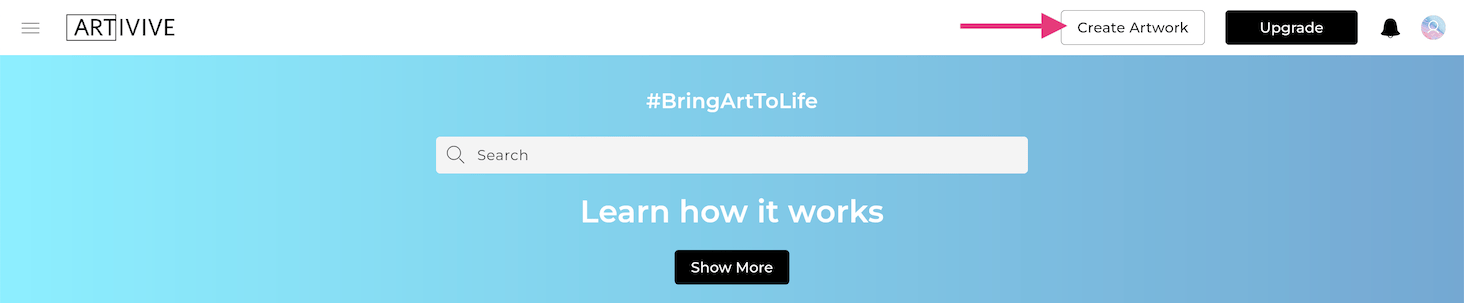
STEP 1: Start by adding your trigger image. Trigger image is an image that will show your AR creation when scanned through the Artivive App. It can be a photo, a drawing, or any picture you like.
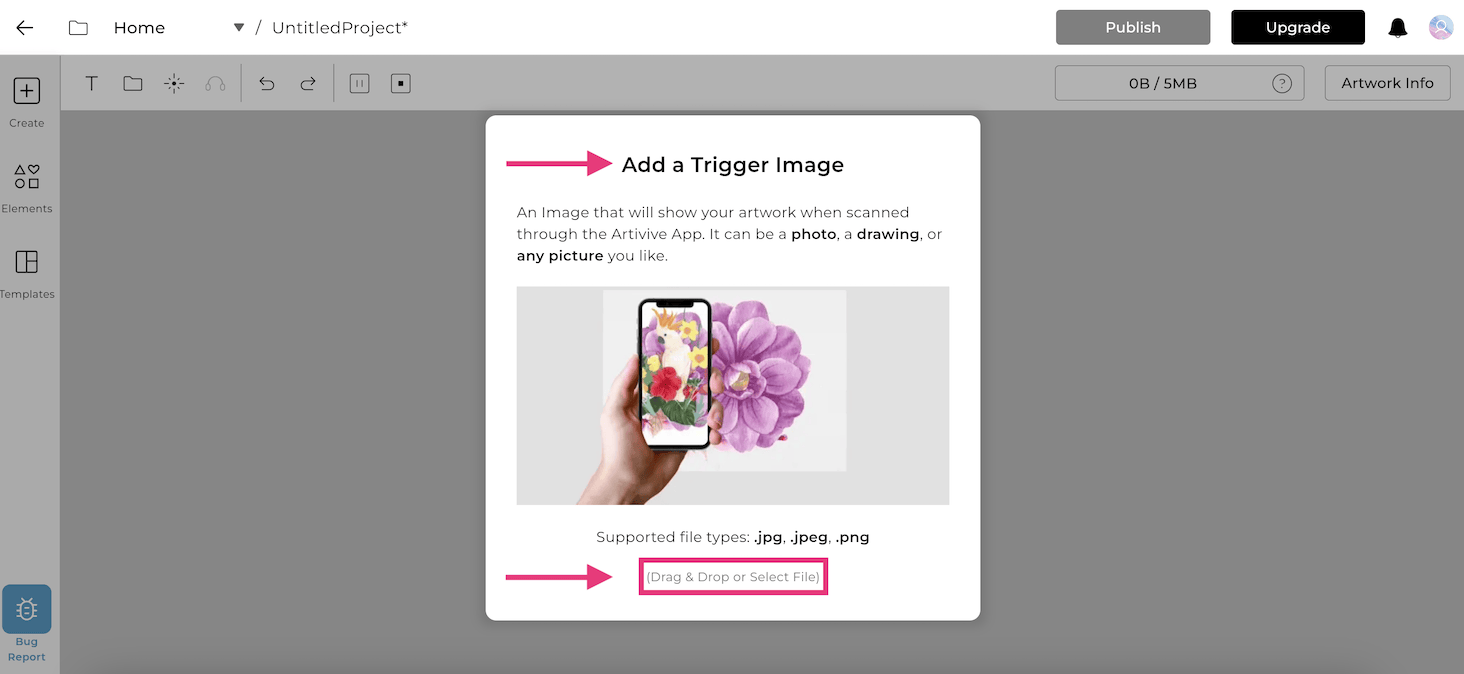
STEP 2: Let your imagination run wild. You can either:
a) Upload your own layers - you can use image, video, audio, or 3D object files:
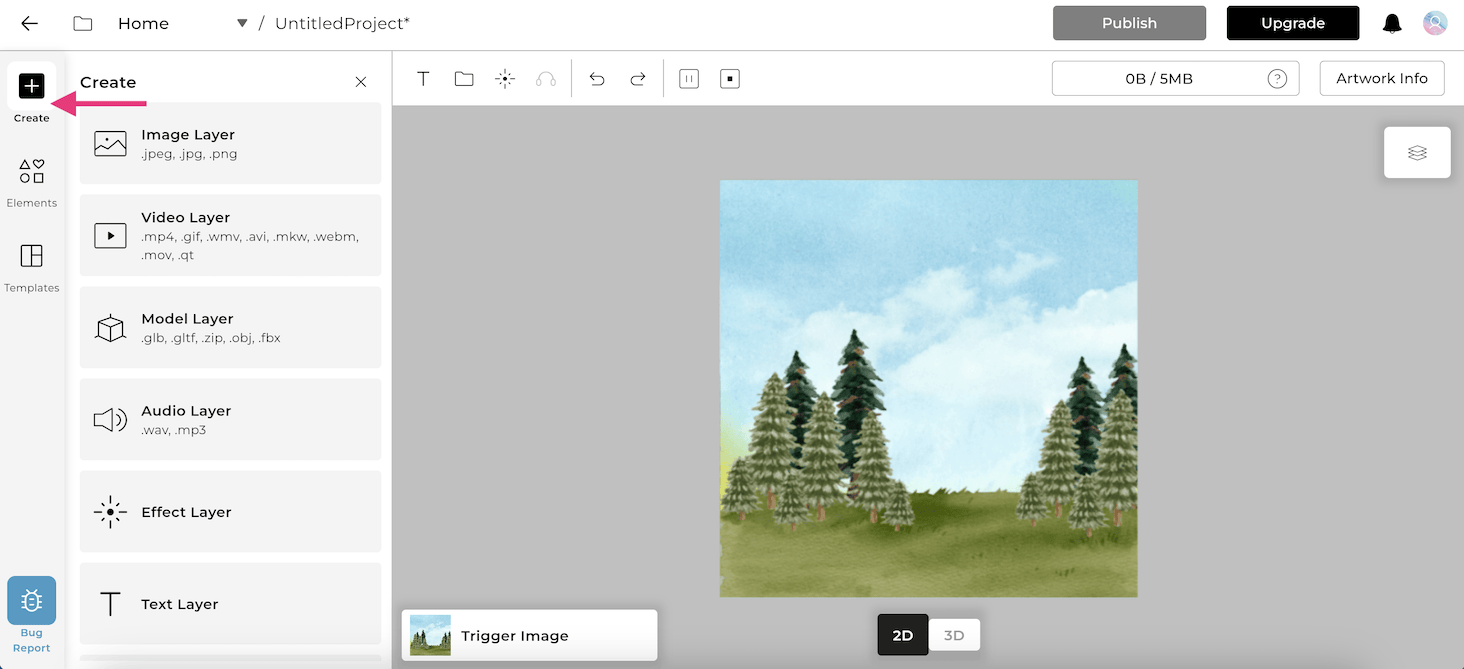
b) Try out our pre-made AR layer templates:
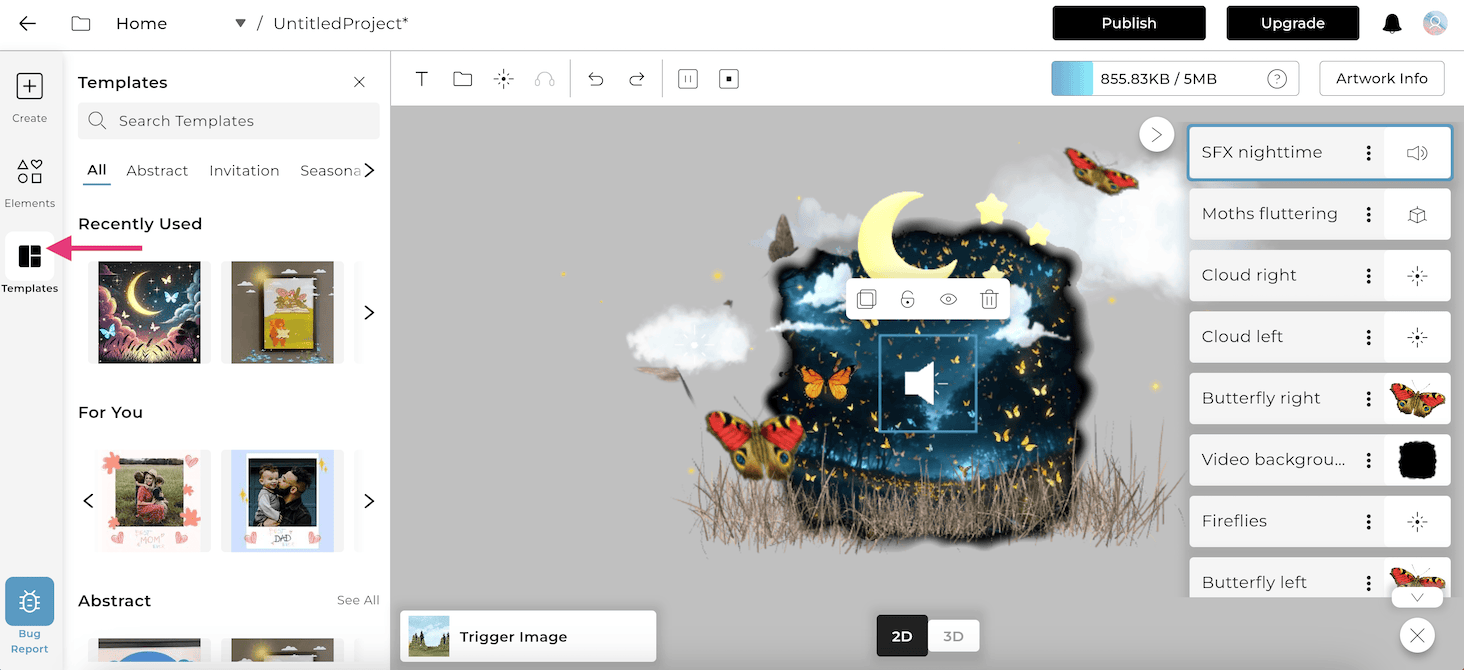
c) Browse through our elements library:
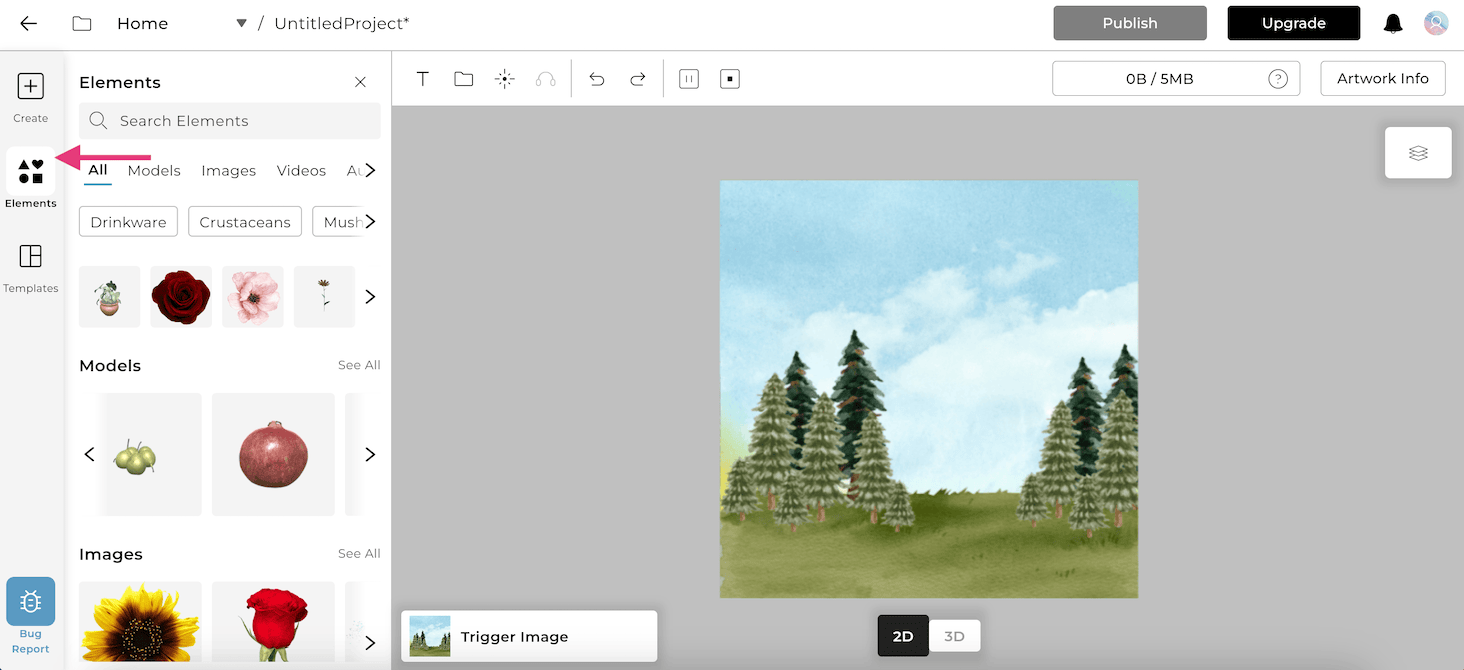
STEP 3: Toggle between the 2D and 3D view to have a better control of the AR experience you are creating. You can easily move, rotate, and scale your layers.
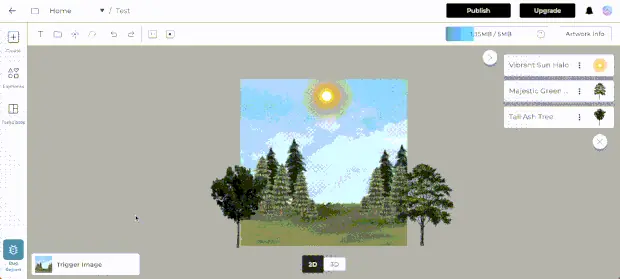
STEP 4: Name and publish your artwork.
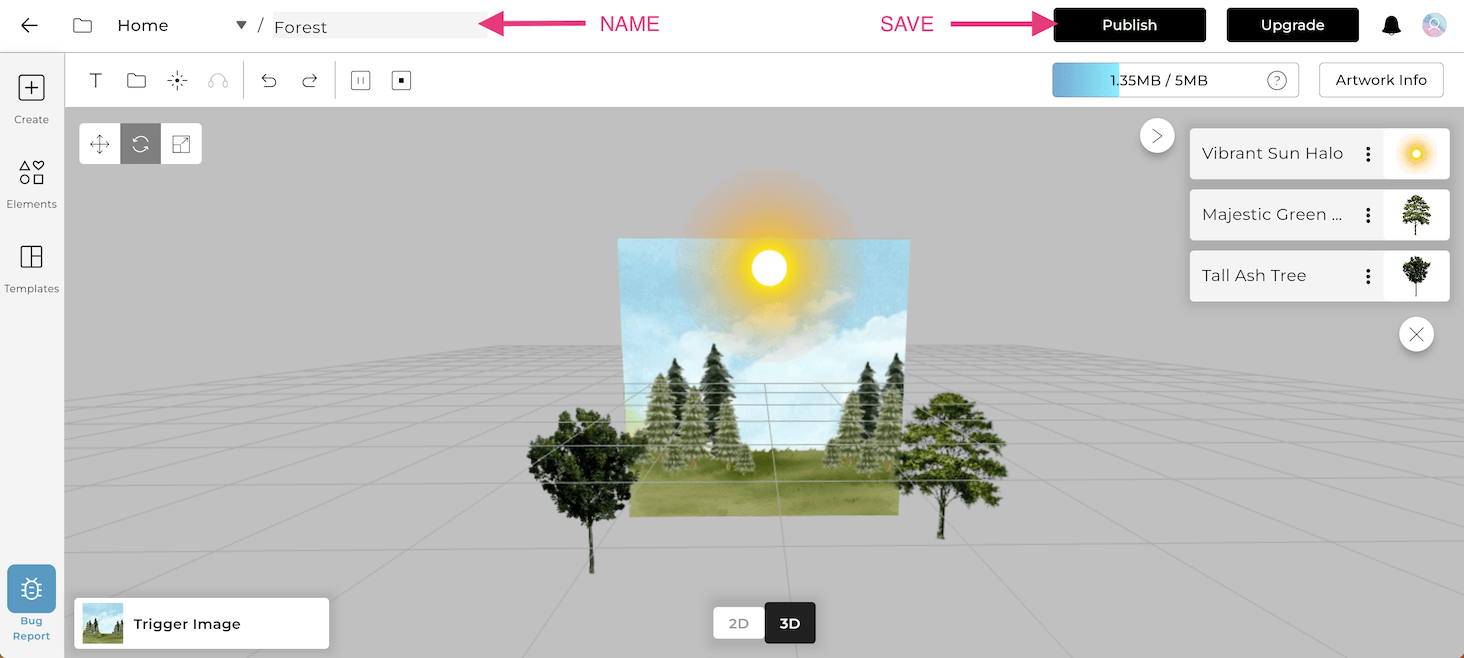
STEP 5: Once the artwork is done processing, take out your phone, open the Artivive App, and watch your artwork come to life!
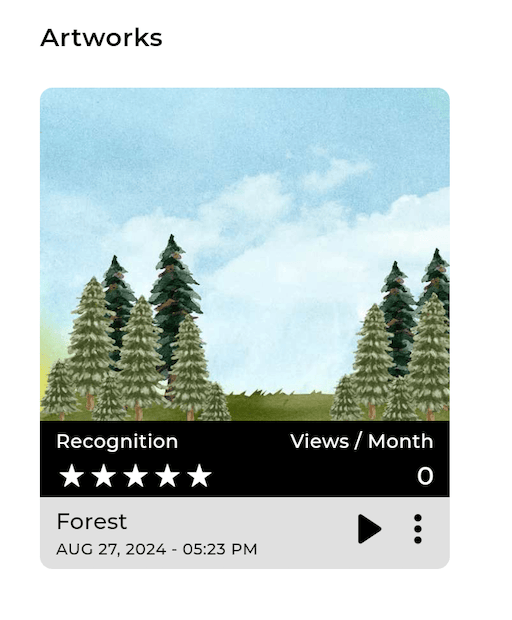
If you want to get more additional views to your account, there are two ways of doing this.
1. Upgrading the account
All our plans/subscriptions are monthly priced and can be changed or canceled at any time. To encourage long-term commitment we offer a discount of up to 35% for yearly plans. The monthly or yearly subscription will automatically renew. Please have a look at the overview of our subscriptions at Artivive‘s pricing page.
2. Additional views
The add-ons are one-time payments that can get you additional views for the current subscription month. Add-ons are available only for upgraded accounts – they won’t work for a Basic ACA.
- 2.000 views – € 39,90
- 5.000 views – € 59,90
- 10.000 views - €99,90
- 20.000 views – € 199,90
.png)
*To purchase more views for the month you will need to go to your profile account and in the dashboard, you will find the option to add more views.
For further information, check out all the Artivive Creator Account info.
Augmented reality helps artists go beyond the canvas and take advantage of the power of storytelling to create a more interactive and enhanced experience for the viewer.
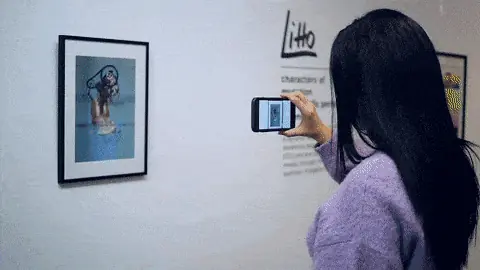
You certainly want to connect with your viewers better, but perhaps it seems a little daunting. Isn’t Augmented Reality Art for tech-savvy artists?
This is where Artivive comes in. It’s an easy-to-use, affordable tool for creating Augmented Reality Art. Whether you are a beginner or expert, Artivive welcomes users of every artistic level.
To start creating, register for an Artivive account. This will give you access to our content management system called Bridge by Artivive.
If you are a creative looking to wow your audience, fill out this form on our registration page.
It’s time to fully experience the artwork by viewing its augmented reality extension.
- Download the Artivive app from the Google Play Store or Apple App Store and open the app on your phone or tablet.
- Point your device’s camera to the artwork and watch as it comes to life through the Artivive app.
- Tap on the screen while viewing an artwork to see any artwork information, as well as website and social media links added by the artist.

1. Move, Rotate, and Scale
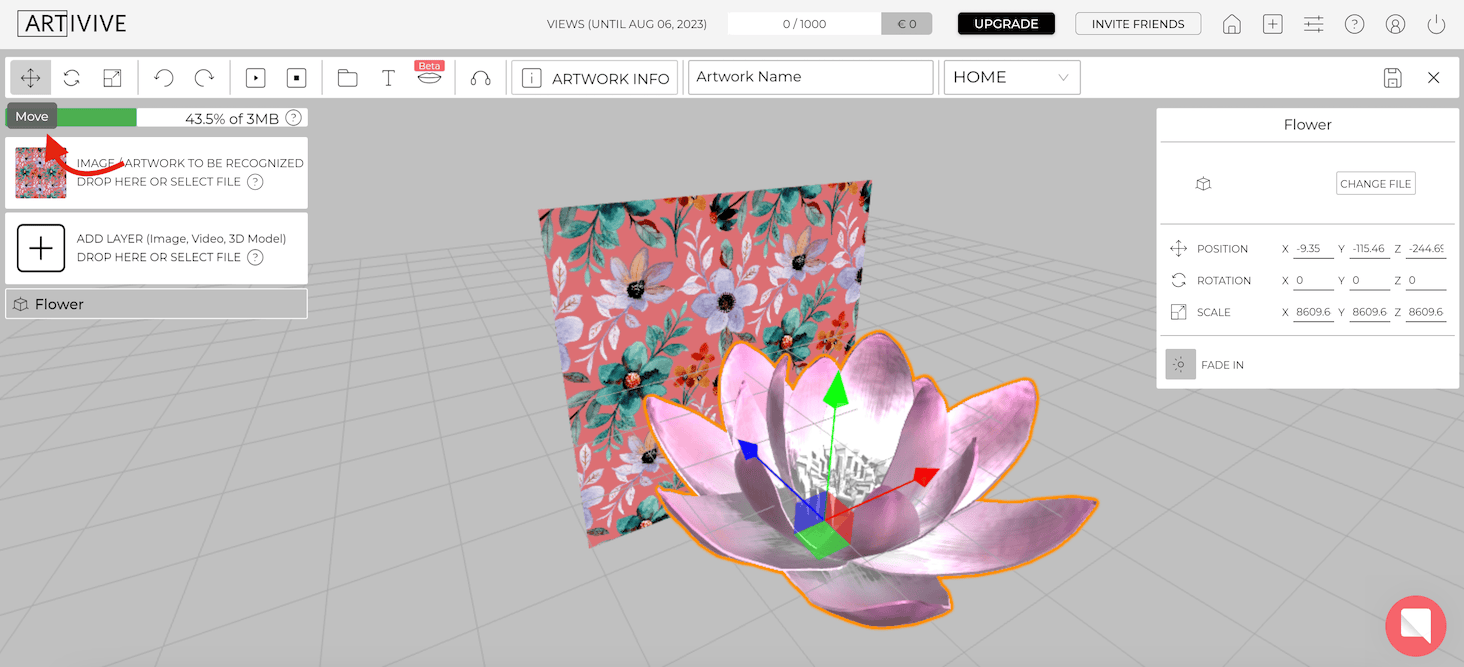
Moving your layer allows you to move the layer within the 3D space.
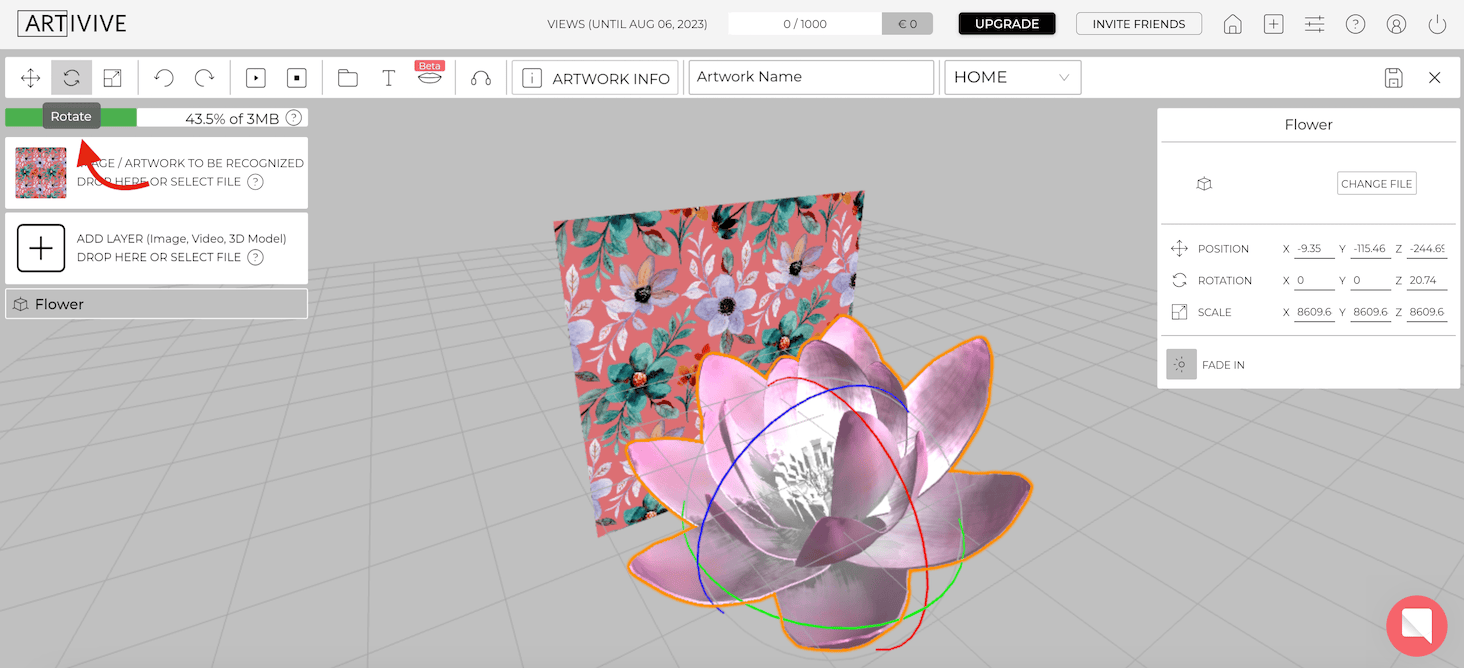
Rotating your layer allows you to change the direction in which the layer is positioned.
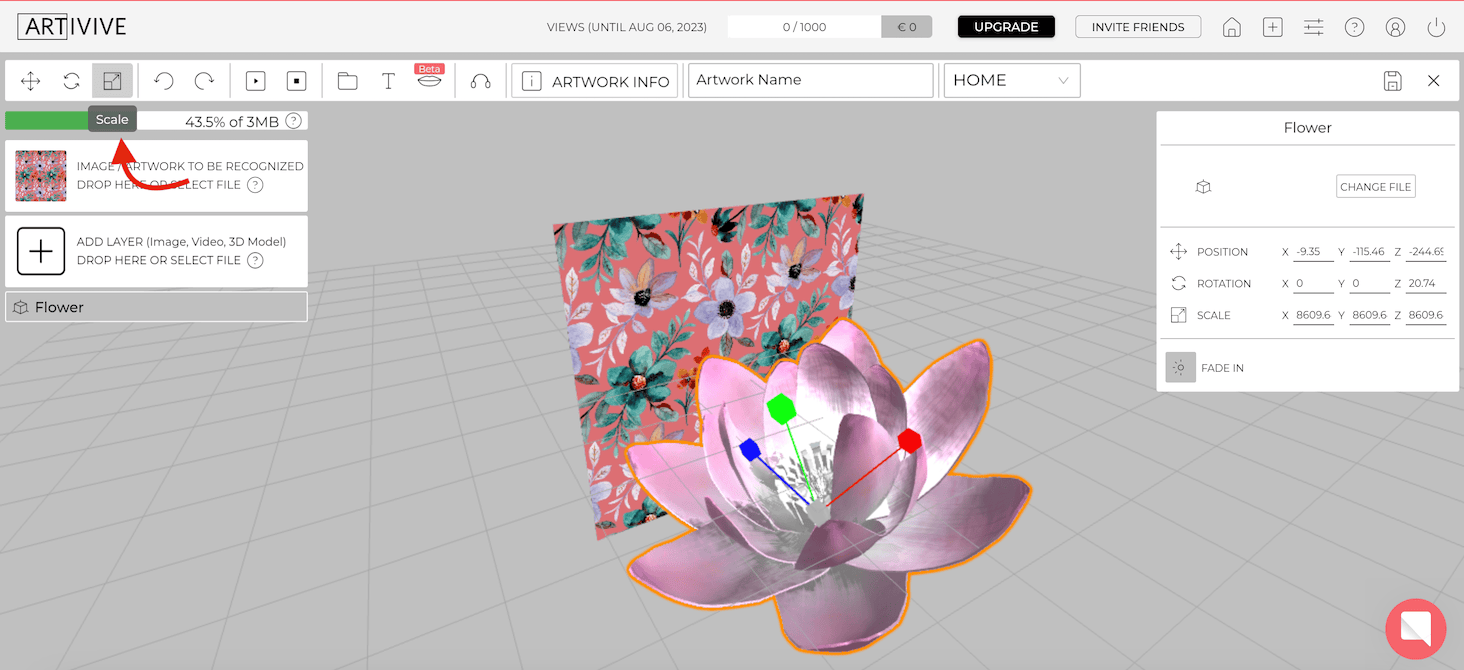
Scaling your layer allows you to adjust the size.
2. Duplicate
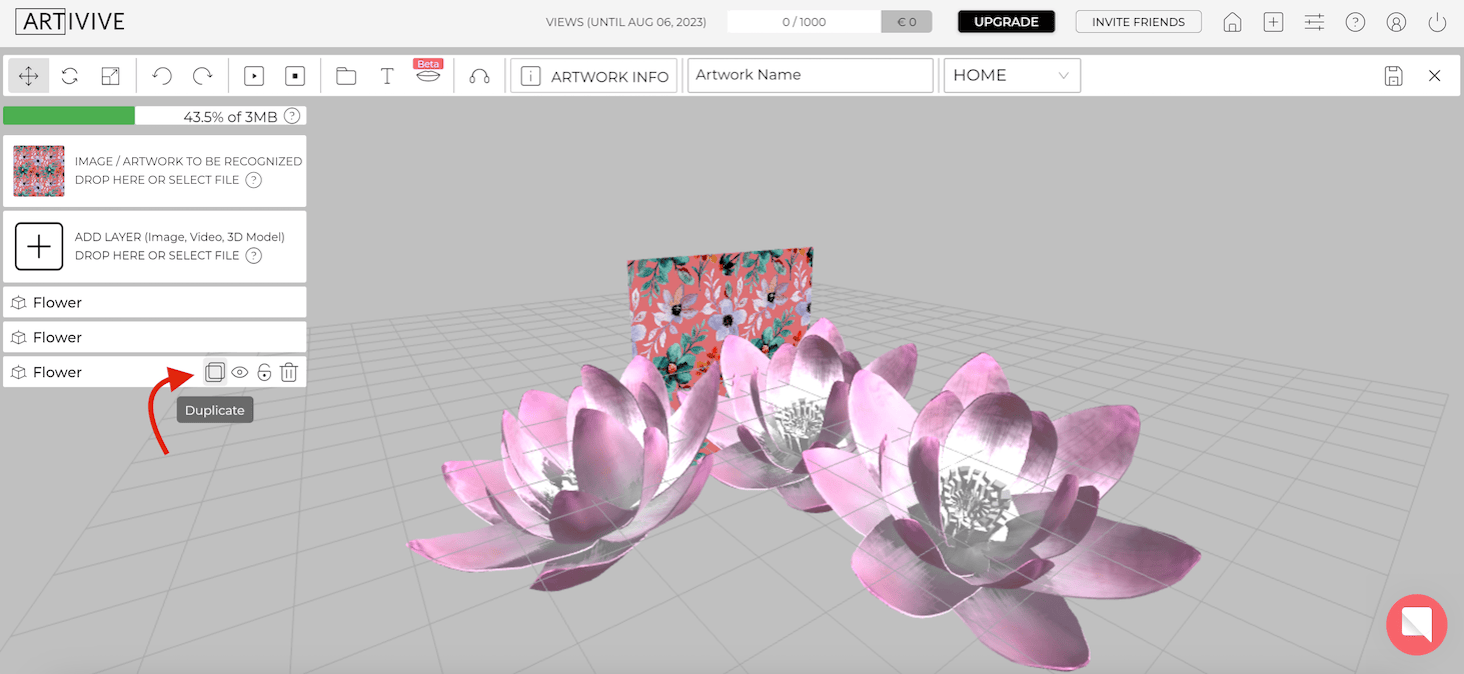
You can duplicate your layer as many times as you like and it will not affect the overall file size limitation.
3. Crop
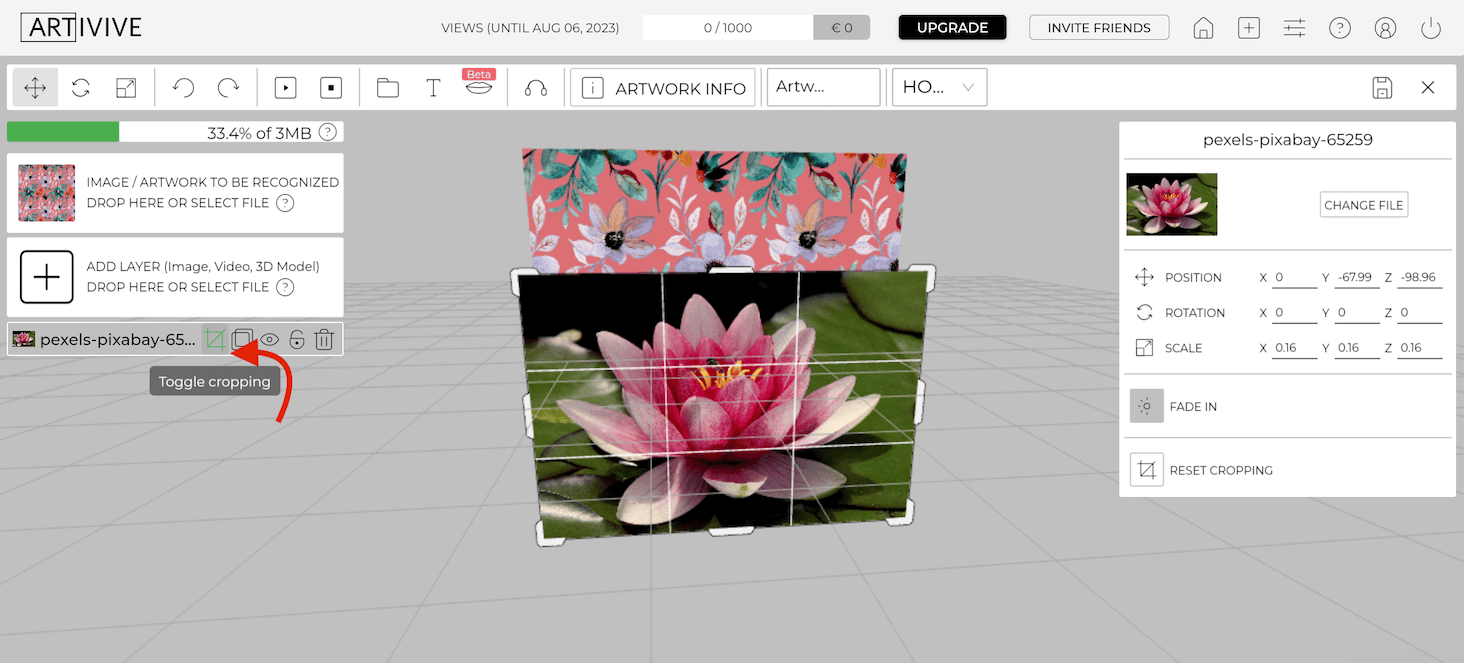
Crop your image layers how you want in the 3D space.
4. Text Layers
Add as many text layers as you want without affecting the file limit.
5. (NEW) Effect layers feature
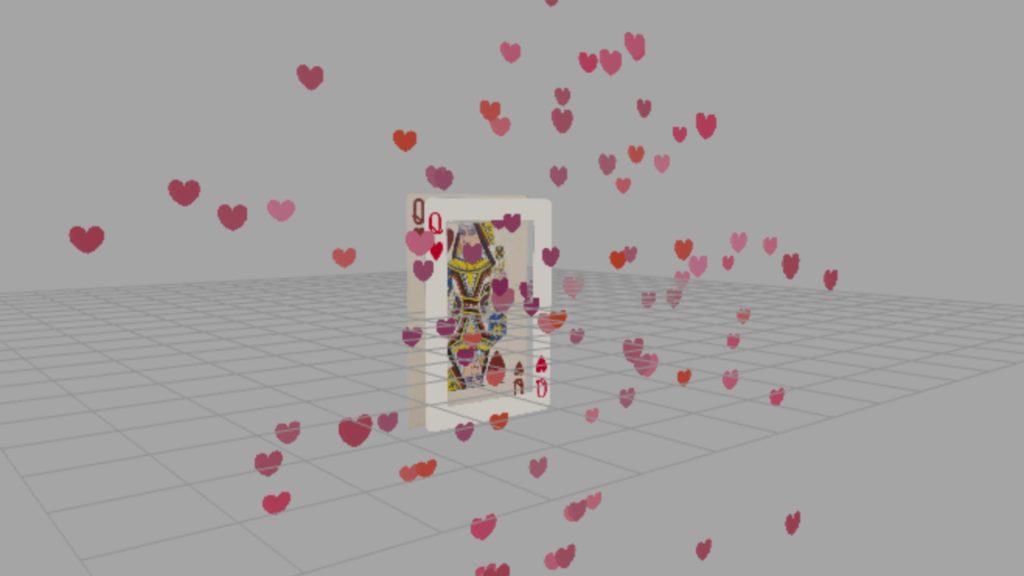
You are now able to add multiple effects to your AR Artwork directly in Bridge! Learn how:
* All our subscriptions automatically renew depending on your subscription of choice
(monthly or yearly)
How to cancel subscription
You can cancel or downgrade your subscription at any time by visiting your Bridge profile dashboard and clicking on “manage subscription”. The change will occur in the next billing period.
Step 1: Go to your Bridge profile dashboard
Step 2: Click on “Manage subscription”
Step 3: Select “Unsubscribe” under your current plan – the changes will occur during your next billing cycle.
Pause subscription
If you would only like to deactivate your subscription for a short period, we offer you an option to pause your subscription.
You are able to pause your subscription for up to 3 months. You can do so by proceeding to unsubscribe and selecting the pause subscription option when offered. The subscription will automatically continue after the time period you paused it for ends.
Step 1: Same process as going to cancel subscription
Step 2: You will be asked if you would like to cancel or take a temporary break, see below:
HOW DOES THIS WHOLE THING WORK?
Our platform, Bridge, was created especially to be used with Artivive. It analyzes the image you upload in order to find its unique pattern – like a fingerprint. When the Artivive app recognizes the image, it starts playing the digital layer connected to it. At the same time, through the camera view, the recognized image is replaced in the real world by the animation/video/digital layer. The technology we are using is called augmented reality.
WHAT IS BRIDGE?
Bridge is our creator tool for you to create AR masterpieces. After you create your work in Bridge you can scan the physical work with the Artivive App.
HOW CAN I REGISTER FOR A BRIDGE ACCOUNT?
To register for an account, click here and fill out the short registration form. Once this is done, you will receive an email to activate your Bridge account and you can get started with creating your first augmented reality artwork!
HOW HARD IS IT TO CREATE A PROJECT?
It depends on the story you want to tell. We suggest that you start with a test: upload an image and a video that you already have. You can also use your smartphone for this test, just take a photo and record a short video to go with it. This won’t take more than five minutes and it will give you a better understanding of the whole process.
HOW DO I CREATE MY FIRST PROJECT?
Tap the “Add Artwork” button on the home screen, or the “Add Artwork” icon in the top right-hand corner. To begin, give your project a name and choose the folder you will work on – and then name your folder. Then drag and drop, or upload a JPG or PNG image and an MP4 video to create an augmented reality artwork. By clicking the “Publish” button, you will link the image and the video. Wait a few moments for the upload to be complete. Once the project is ready, it will appear in your “Artwork Collection”.
WHY DO I HAVE TO UPLOAD AN IMAGE AND A VIDEO?
Artivive needs a photo or image of your artwork in order to recognize it and extend it with the video/animation dimension.
WHAT DO THE STARS IN THE PROJECT INFO MEAN?
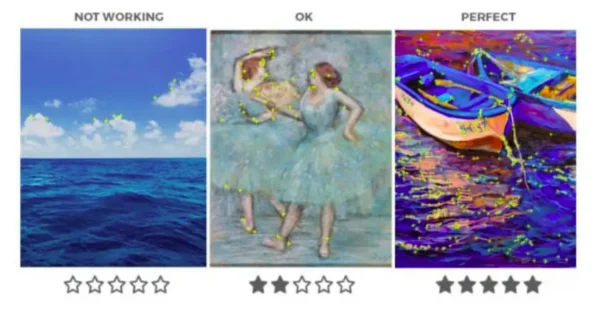
Bridge analyzes the image you uploaded to find its unique pattern – like a fingerprint. The stars (0-5) tell you how suitable the image was for finding a unique pattern. Images with a higher contrast are easier to recognize. Images with very little to no detail, a single color, or that are very blurry, will not be suitable for Artivive. If you experience any difficulties, please contact us so that we can assist you.
CAN I ADD ADDITIONAL INFORMATION TO MY ARTWORK?
Yes, you can add information about your artwork on Bridge. To do so, click the “Artwork Info” button. Fill out your name, the name of your artwork, a brief description of it, and your social media handles. This information is visible to users when they press the “i” button on the Artivive app.
HOW WILL MY AUDIENCE KNOW THAT THEY SHOULD USE ARTIVIVE?
You can download templates with instructions for your audience here.
WHAT IS ARTIVIVE‘S WHITE LABEL WebAR SOLUTION?
Artivive’s White Label WebAR is a custom solution that allows you to use your own logo as the branding for the WebAR experience, as well as a custom URL to host the AR experience.
I WANT TO CREATE AR ART — HOW DO I REGISTER?
To register for an account, click here and fill out the short registration form. Once this is done, you will receive an email to activate your Artivive Creator Account. Then you can log into our content management system, Bridge, and start creating!
WHICH ACCOUNT SHOULD I CHOOSE?
Artivive offers one type of account with upgrade and add-on possibilities. This account is a freemium account – any creative can sign up and use it for free up to a certain number of scans (50 lifetime views). These are the following upgrades available:
- Pro – 1.000 views/month
- Pro Plus – 5.000 views/month
- Business – 15.000 views/month
- Custom – custom views/month
For prices and further features please log into Bridge.
HOW MUCH DOES IT COST?
The basic Artivive Creator Account is free. After that, you can choose between different tiers of Artivive subscription. You can find the prices on Artivive‘s pricing page. You can get a discount of up to 35% by opting to pay yearly:
Please note that our monthly subscriptions are automatically renewed each month unless you cancel during the subscription period, and our yearly subscriptions are automatically renewed each year.
HOW TO UNSUBSCRIBE?
Please go to Bridge and click on the “Upgrade” button. Then, under the Basic plan, there is a button “unsubscribe” – this will downgrade your paid account to a free one. The change will be reflected in the next billing cycle.
WHAT HAPPENS AFTER MY FREE TRIAL PERIOD OF THE ARTIVIVE SUBSCRIPTION?
After the free trial period, your account will automatically continue the selected subscription unless canceled beforehand (you can cancel the trial at any point before it ends, and still use it for the whole free trial duration).
WHAT ARE THE ADDITIONAL VIEW ADD-ONS?
The add-ons are one-time payments that can get you additional views for the current subscription month. They start from 2.000 views and can reach up to 20.000. Add-ons are available only for upgraded accounts – they won’t work for a Basic ACA.
WHERE ARE MY INVOICES?
You can access your invoices on Bridge by clicking on your account information and then on the button “Invoices”.
I FORGOT TO CANCEL MY SUBSCRIPTION ON TIME. DO I GET A REFUND?
If you forget to cancel before the renewal date we may, under exceptional circumstances and without prejudice, apply a credit to a future purchase. No refunds will be issued.
A duplicate message appears when you upload an artwork, and our system finds the same (or a very similar image) already in our database.
A duplicate artwork can happen for many reasons:
- Identical artworks uploaded to the database
- Text, font and logos repeating throughout multiple artworks
- Similar characters throughout multiple artworks
- Repetitive symbols throughout multiple artworks
Pro Tip: Think of your artwork like a fingerprint. No two fingerprints share any similarities and they are entirely unique from one another.
- Example of identical artworks:
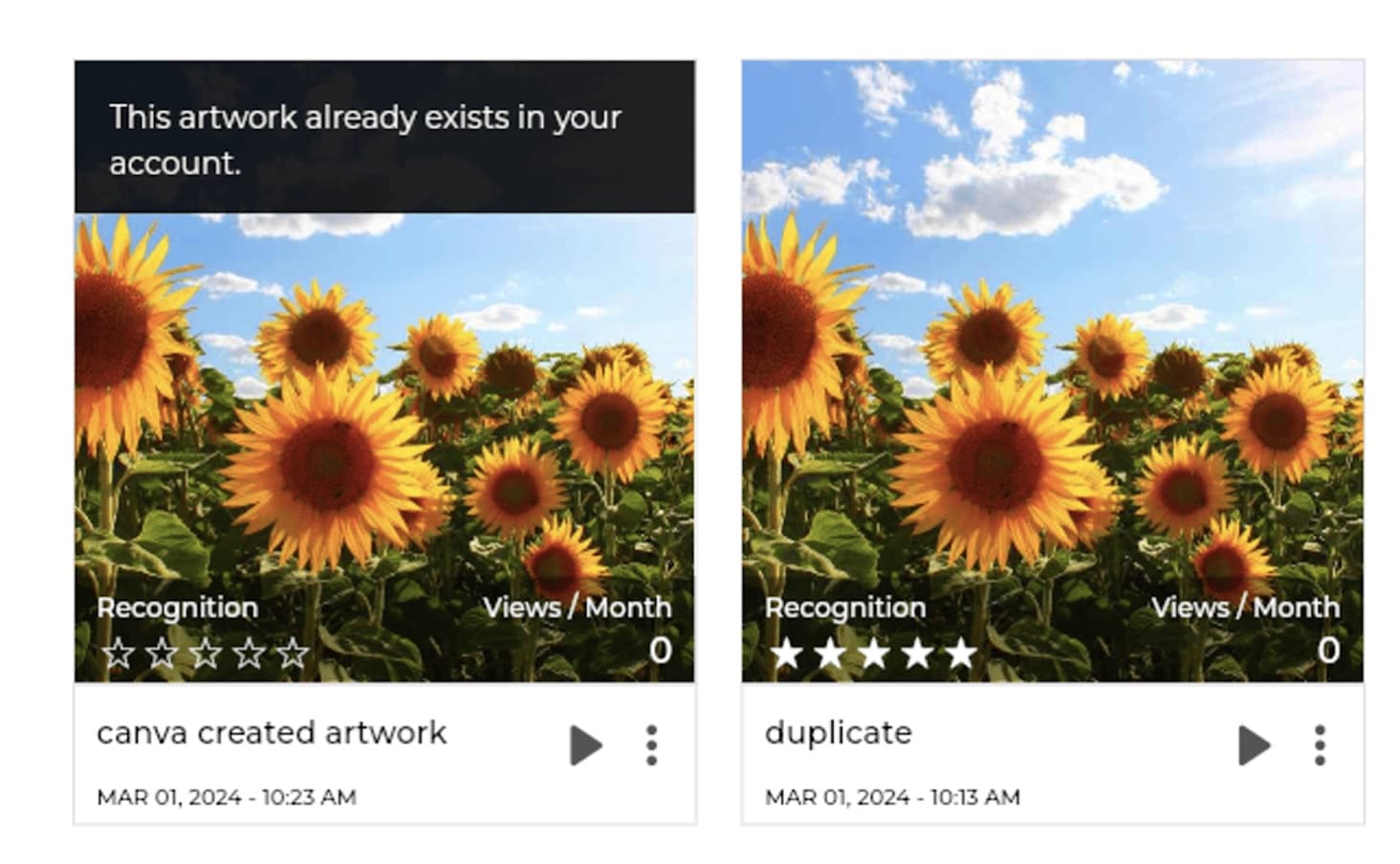
2. Example of text, font and logos repeating throughout multiple artworks:
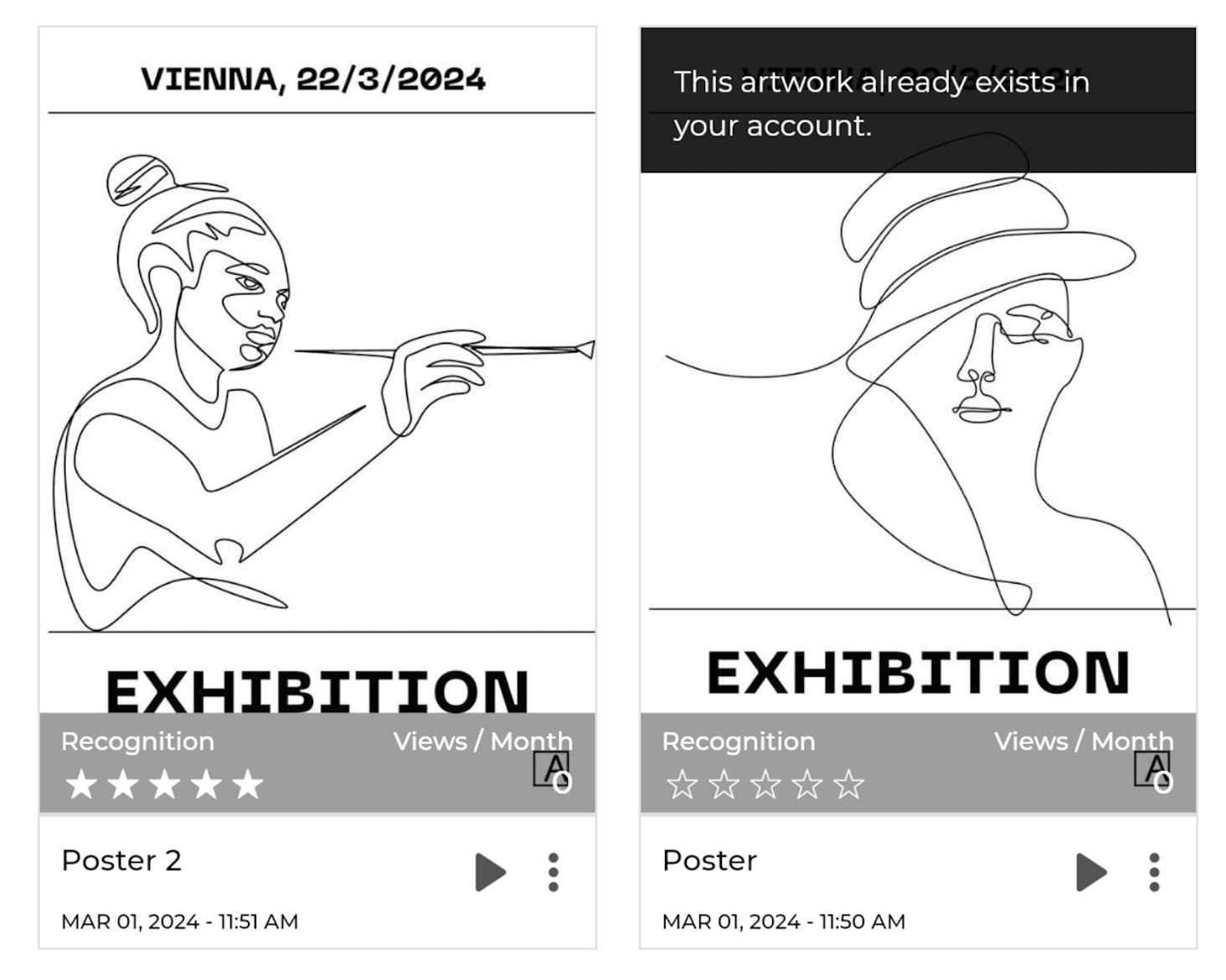
These two posters contain the same text and logo so it has appeared as a duplicate. In the next example you will see the same poster uploaded but without the text and logo and it will be approved.
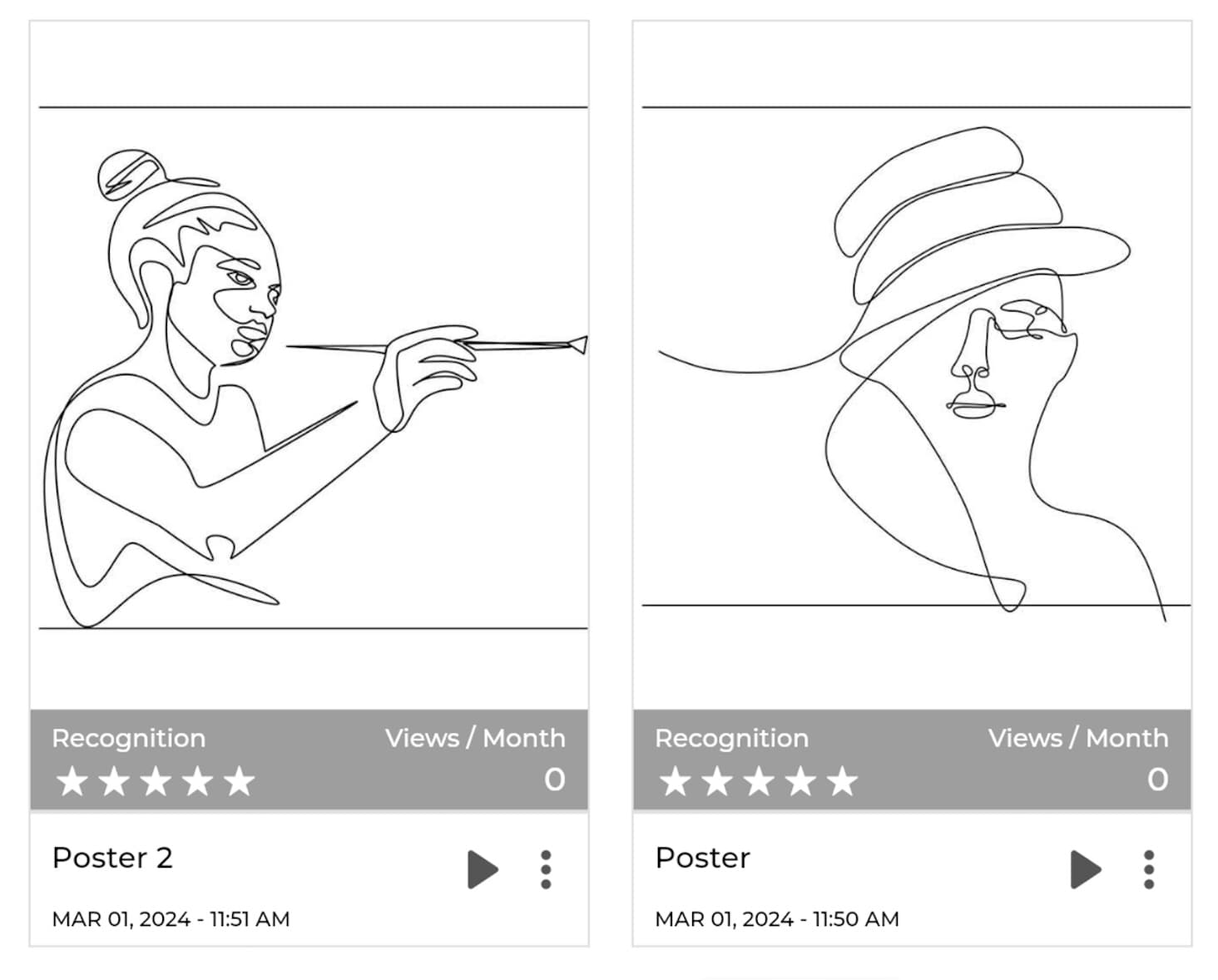
3. Example of similar characters throughout multiple artworks (very similar but different):
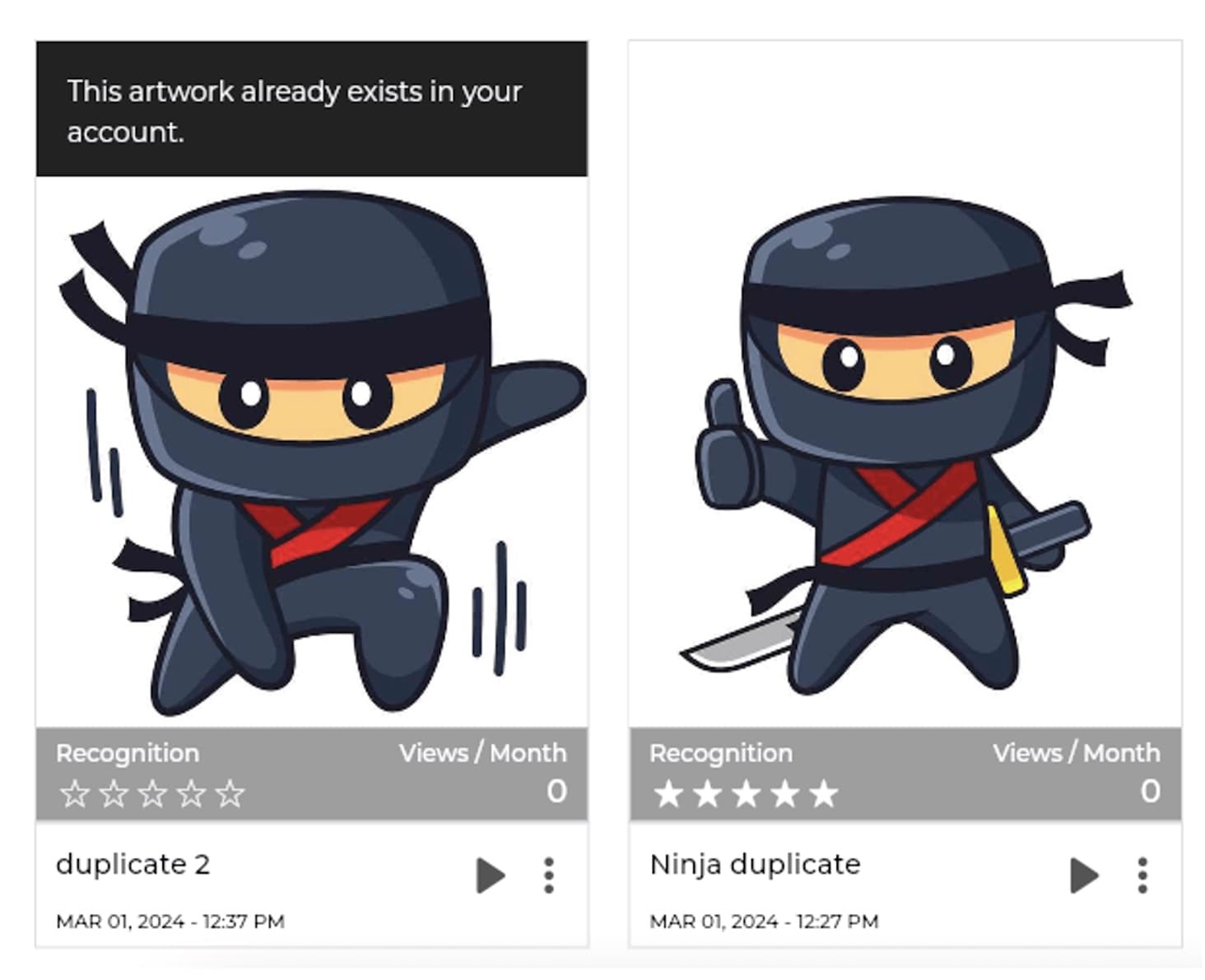
Although these two artworks are not exactly identical and the character is in two different positions, the artwork is share too many similarities and therefore pronounced a duplicate.
4. Example of repetitive symbols/elements throughout multiple artworks:
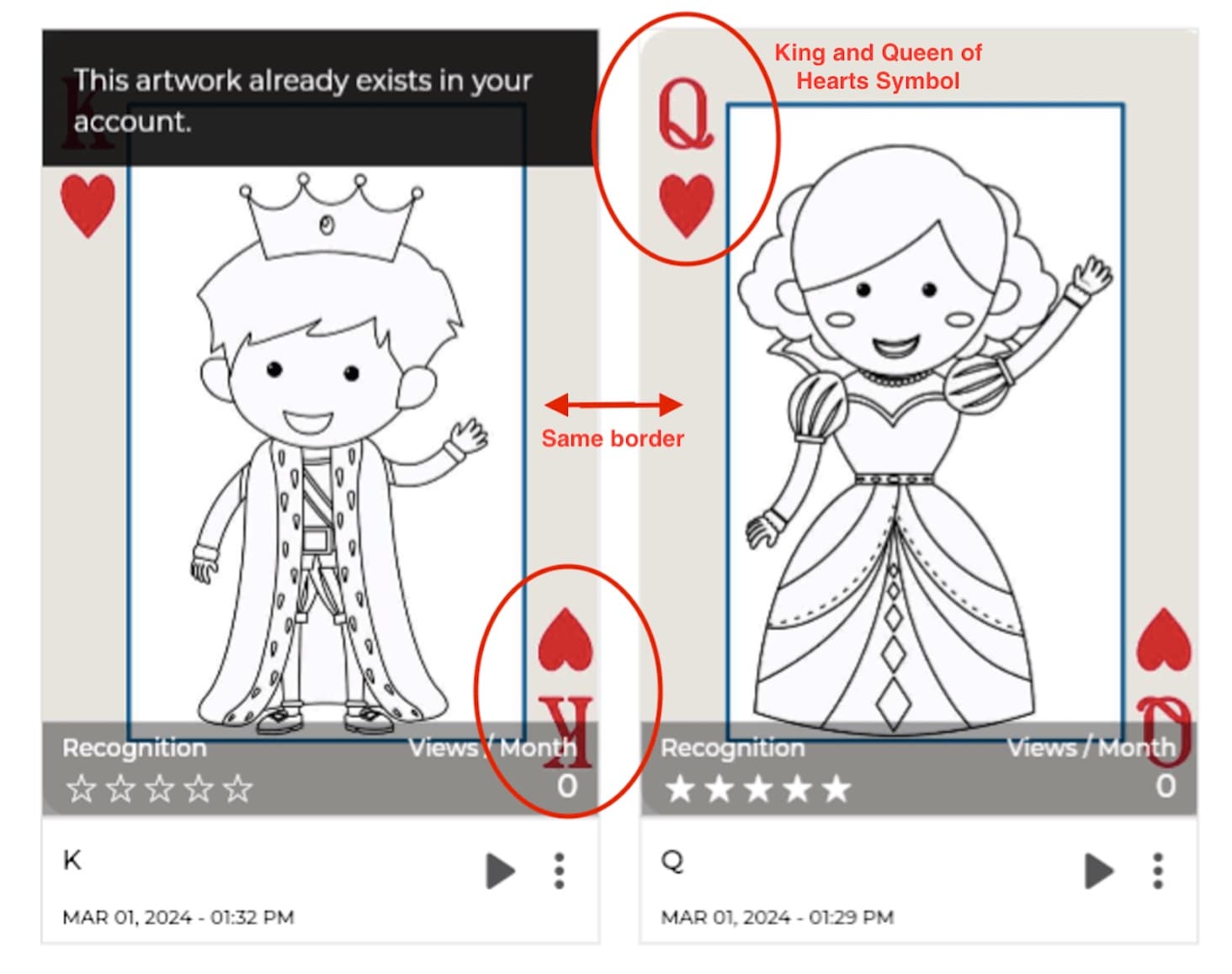
Similar to the example of text and logos, symbols shared between artworks can also cause duplicates.
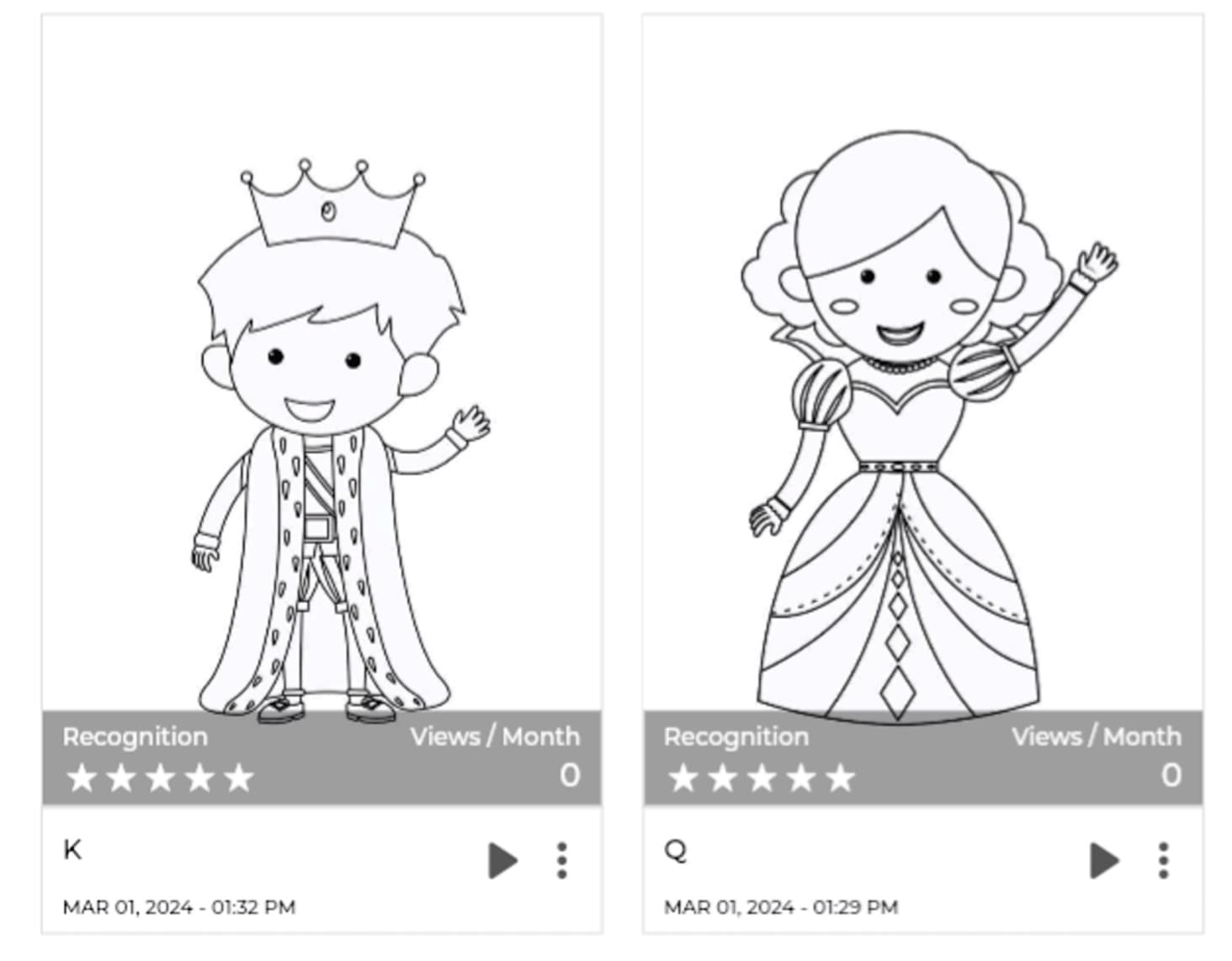
Removing the repetitive elements (example: the border, and the King and Queen of hearts symbols) can help resolve the duplicate problem and make the artworks unique.
Tips and tricks:
- Try to eliminate these elements from all the artworks and leave the space blank. In most cases, it’s enough if you remove the duplicate elements only in the images you upload to Bridge Don’t worry, you don’t to remove these elements from the physical work.
- Don‘t use a very popular artwork or symbols, there is a higher chance of it being a duplicate.
- Are you working with somebody else on this project, have they already uploaded this image in a different account? If so, you should get in touch with them.
- Do you think somebody is using your own work and is therefore violating copyright laws? If so, please get in touch with us and let us know which artwork is affected. We will get in touch with the other artist(s) and solve the issue.
If you have any questions don’t hesitate to reach out to us at support@artivive.com
How it works: Bridge analyzes the image you have uploaded to find its unique pattern – like a fingerprint. The 0 – 5 star rating is to give you guidance for the best possible result in scanning the artwork with the Artivive App.
*The star rating is not fault-proof. They are just an indication of the number of reconizable features that are present in the overall composition. But, if those features are symmetrical, or just circles, the tracking will be harder to work.
Check list for GOOD image recognition:
✅ High contrast
✅ Plenty of detail
✅ Sharp edges
What can cause a BAD image recognition:
❌ Solid single colors
❌ Very little to no details
❌ Blurry images
❌ Too symmetrical
❌ Too much text
PRO TIP: Always test your projects before printing!
Clear examples of GOOD and BAD recognition:
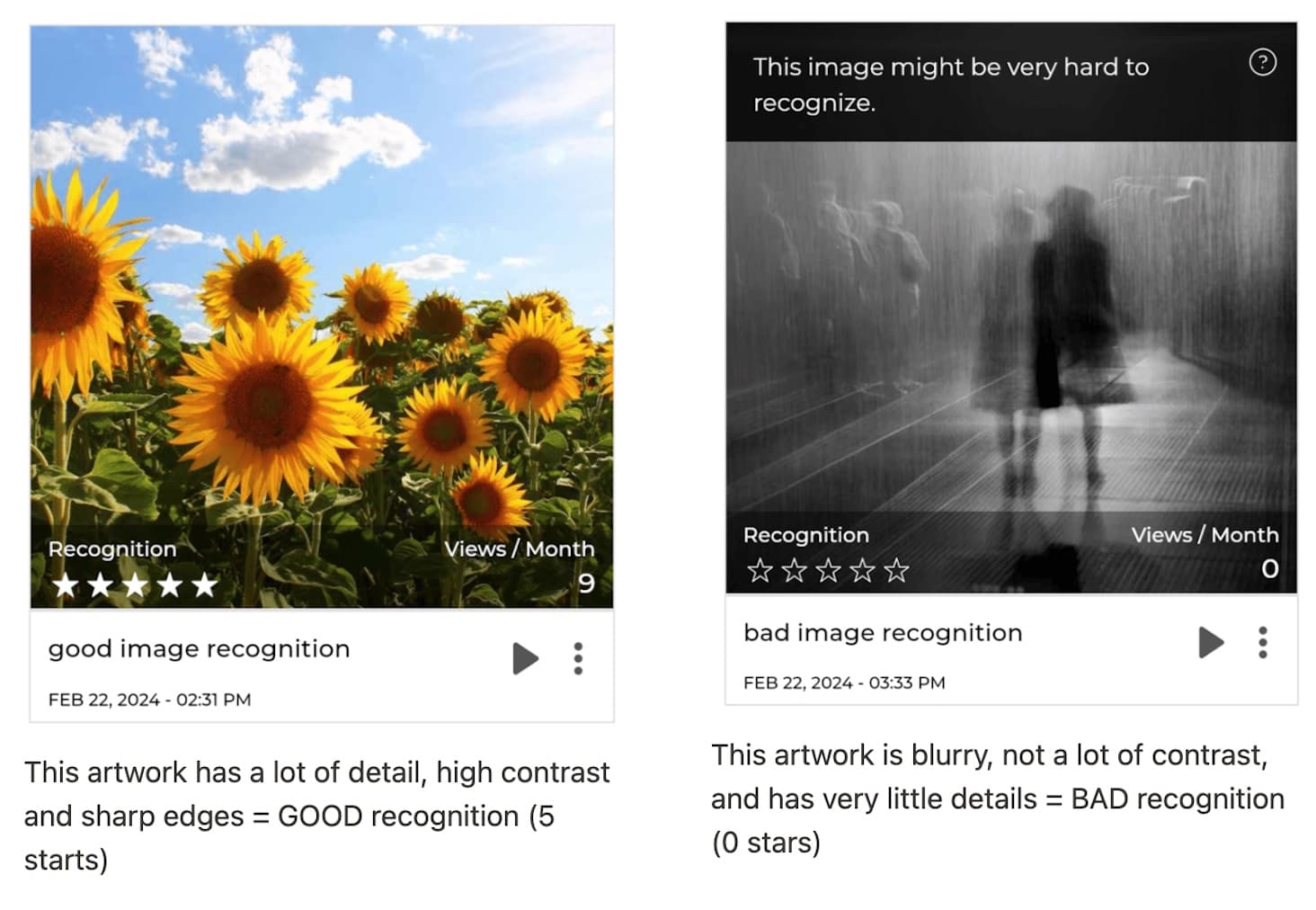
Further examples of what to look out for when it comes to BAD image recognition:
Try scanning these two artworks for an example of a low star recognition that has repetitive patterns resulting in an unreliable scanning experience:
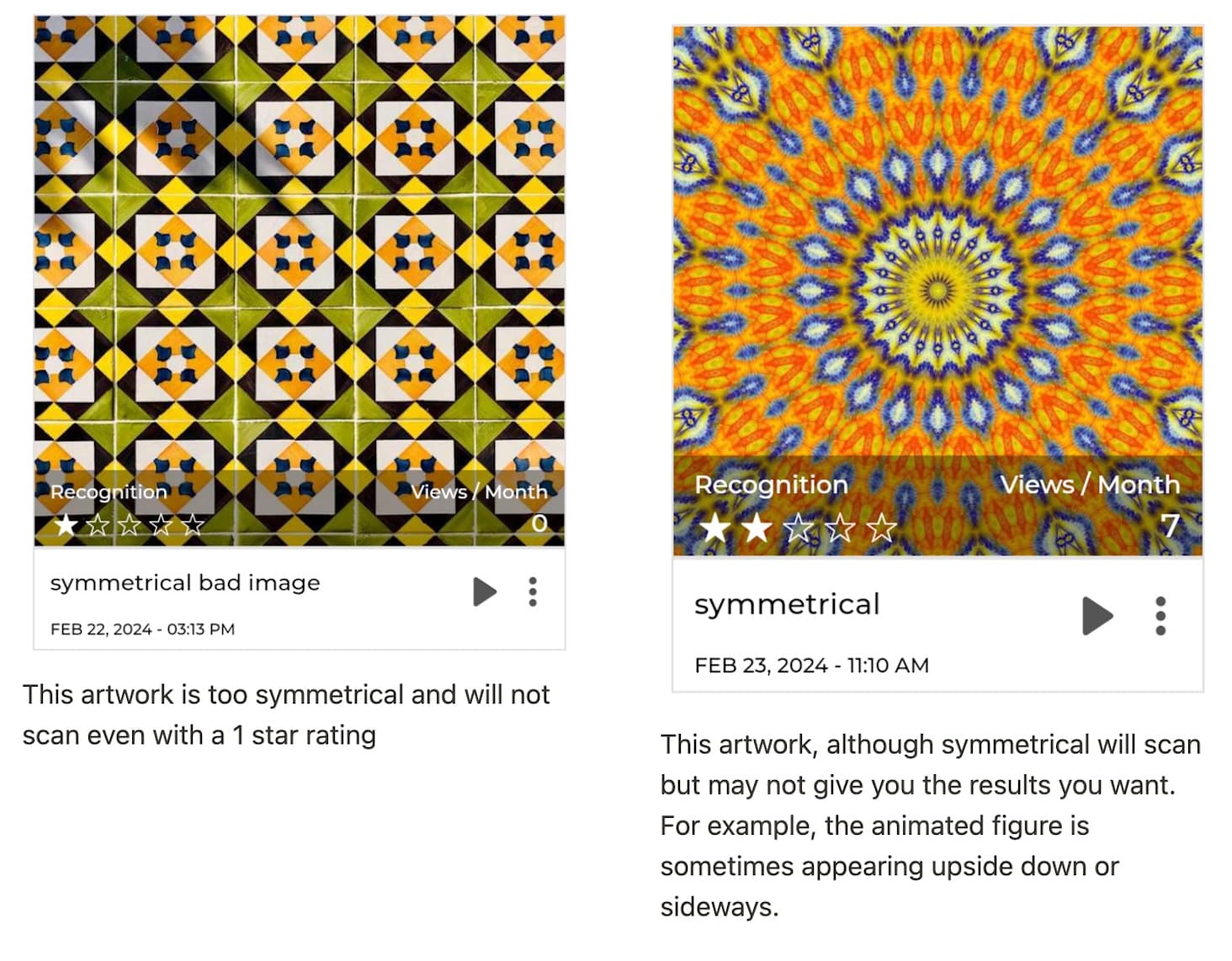
Example of BAD image recognition from having too much text:
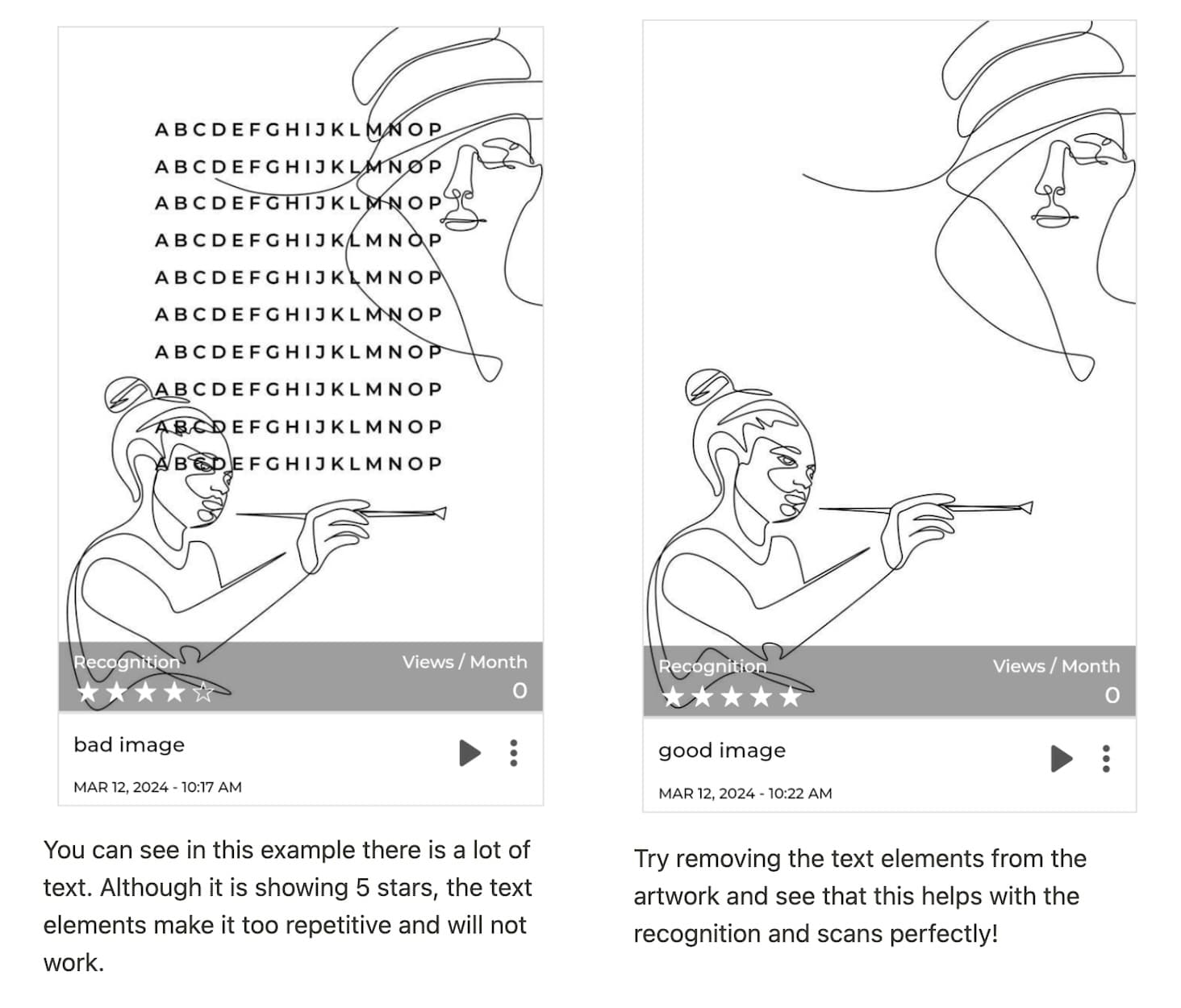
More examples of bad image recognition (0 stars):
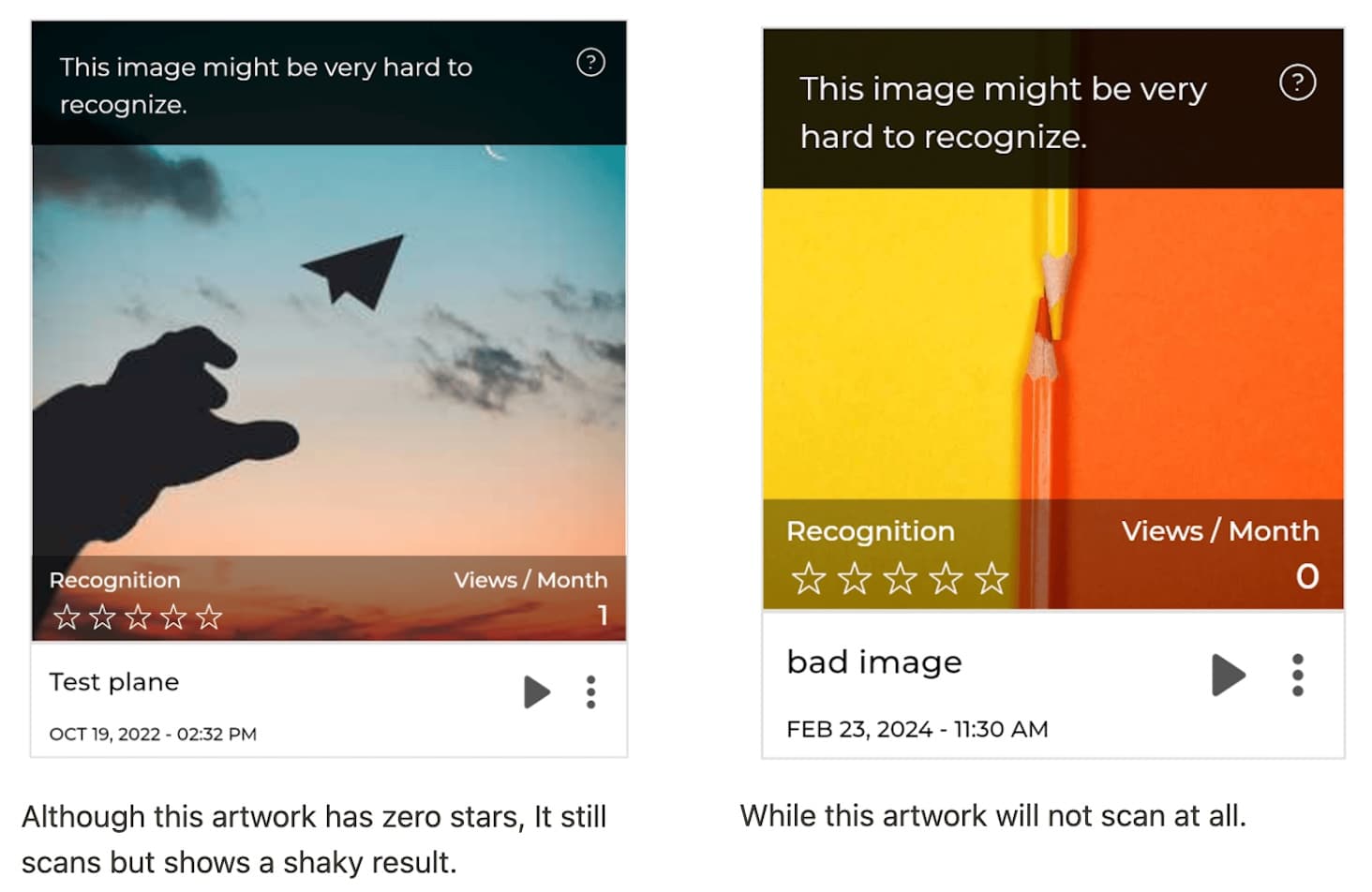
Watch this tutorial for further reference on how to optimize image recognition.
If you need any further assistance, reach out to us at support@artivive.com
WHAT FILE TYPES ARE SUPPORTED BY BRIDGE?
The file types that are compatible with Bridge are .jpg and .png files for images and any video files (eg .mp4, .gif, .MOV). For 3D objects, the files compatible are glTF and GLB.
WHAT ARE THE REQUIREMENTS FOR THE IMAGES AND VIDEOS USED?
For images and 3D objects, the maximum file size is 3MB (holders of Pro subscription) or 5MB (holders of Pro Plus and Business subscription). For videos, the maximum file size is 100MB. For the target image, the longer side must be between 380 and 8000 pixels.
We have no length restrictions for the videos, but we recommend to keep it under 45 seconds.
WHAT DOES THE OVERALL SIZE LIMIT OF 3MB FOR A PROJECT MEAN?
There are 2 different type of limits (independent of each other):
- Up to 3 (unique) videos with each one up to 100 MB
- Up to 3 MB for all non-video layers (images and 3D models, trigger image not included in this count) – for holders of Pro subscription
- Up to 5 MB for all non-video layers – for holders of Pro Plus or Business subscription
Note: All files are compressed upon uploading/saving your project. Except for already compressed 3D objects.
I DON’T KNOW HOW TO PRODUCE A VIDEO!
Of course you do! We are certain that you have already filmed something with your smartphone. That’s all you need to start creating. That being said, if you’re looking to level up your skills, there are many resources and tutorials available online on how to edit and process videos, which can help you implement your idea. Check out some tutorials here.
SHOULD MY VIDEO HAVE SOUND?
Sound extends the experience of your AR artwork. If you are creating for an exhibition and are concerned that this might disturb other visitors, you can set it so it will only play over headphones. By clicking the “headphone” button, you can activate or deactivate the option to play the sound only over headphones. If your video has sound, this will be played and can be heard, provided that the user’s smartphone is not on mute.
CAN I MAKE MY VIDEO TRANSPARENT ON BRIDGE?
Videos can be made transparent by selecting a color to be eliminated, either by using the color-picker tool or by entering the color’s value. You can also adjust the threshold to set the transparency level. Uploading an already transparent GIF is also supported.
WHY IS IT NOT OPTIMAL IF THE VIDEO IS LONGER THAN 45 SECONDS?
In order to view artworks, users must hold their devices upright and point the camera at the artwork. We have found that after 45 seconds, it becomes tiring and the focus shifts from viewing and enjoying the artwork to maintaining a steady hand. Therefore, we suggest making videos that have a length of under 45 seconds. There are no restrictions though, so you can make a video longer, just keep this in mind.
CONVERTING IMAGES AND VIDEOS INTO THE RIGHT FORMAT
You can easily convert the image format by using a variety of free tools such as this one for .jpg images or this one for .png images.
ARE 3D OBJECTS SUPPORTED ON BRIDGE BY ARTIVIVE?
Yes! We now support 3D objects. The files compatible are glTF and GLB. Files can also be uploaded in a zip archive.
WHAT DEVICE DO I NEED TO USE THE ARTIVIVE APP?
All you need is a smartphone or a tablet. You can download the app for free from the Google Play Store or Apple App Store.
HOW CAN I VIEW THE DIGITAL LAYER OF AN ARTWORK?
Open the app and point your device’s camera to the artwork extended with Artivive, and watch as it comes to life through the Artivive app.
WHY WON’T THE VIDEO PLAY THROUGH THE ARTIVIVE APP?
Only artworks created in Bridge are compatible with the Artivive App.
HOW DOES THE SHARING FEATURE WORK?
When viewing an artwork through the app, a record button will appear, which allows you to record a portion of the animation/video. Once the recording is complete, you can either share it or ask to send it to the Artivive feed for approval.
WHY IS THERE A LIMIT OF 10 SECONDS IN THE VIDEO RECORDING FUNCTION?
We limited the recording time to 10 seconds, so people can share something like a trailer of the artwork. The AR extension of artworks made with Artivive can be experienced in full by seeing the analog artwork and scanning it with the app. This limit was requested by our artists, to allow viewers to share a teaser of the experience with others while protecting the artist’s works.
HOW CAN I PROMOTE MY ARTWORKS ON YOUR SOCIAL MEDIA CHANNELS?
For a chance to get featured on our social media channels, click here to submit details about your event, project, or artwork. We look forward to featuring your art!
WHAT TO KNOW ABOUT 3D OBJECTS IN BRIDGE
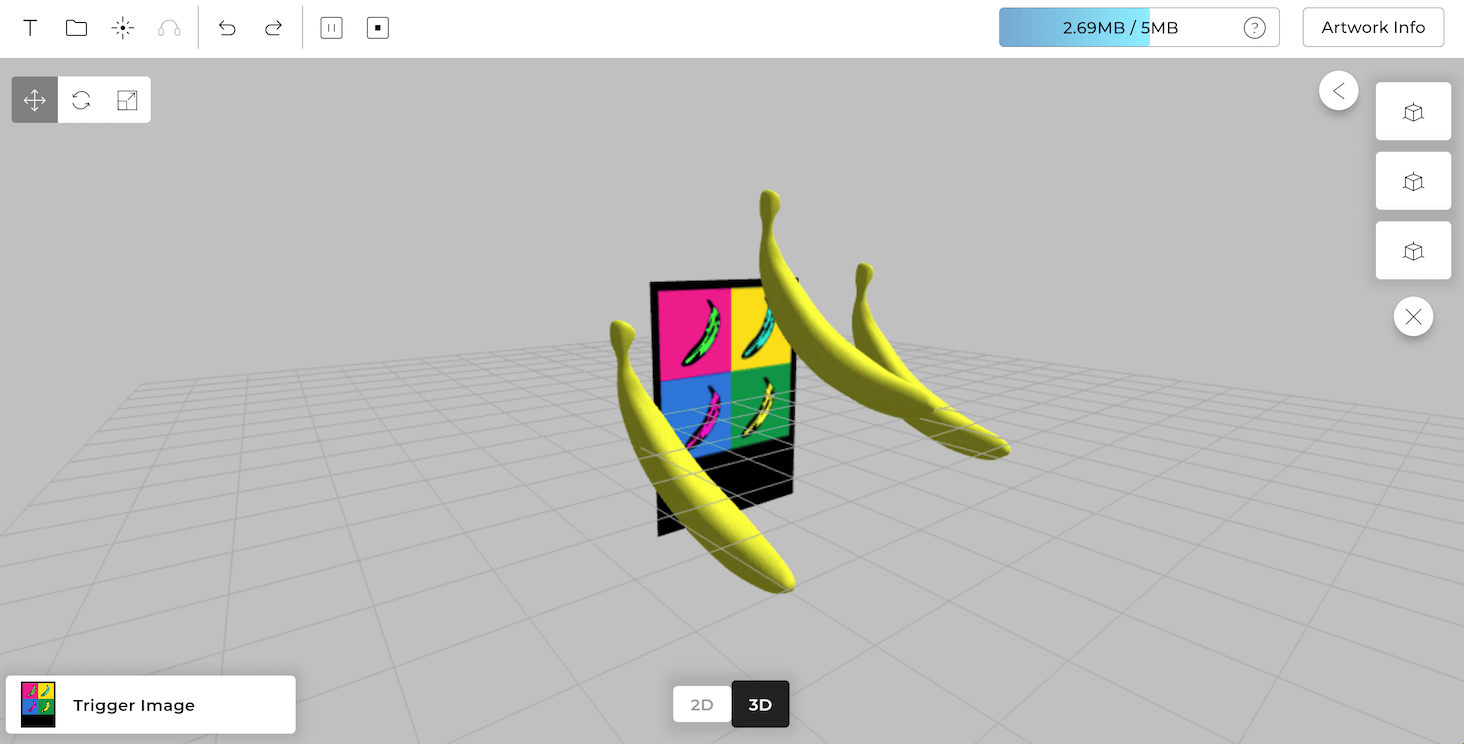
WHAT FILE TYPES ARE SUPPORTED FOR 3D OBJECTS?
For 3D objects, the files compatible are glTF and GLB (works best) otherwise, .obj and fbx files work too. You can also upload your files as a zip.
WHAT SHOULD BE INCLUDED IN THE ZIP FILE?
If uploading your 3D object as a zip file make sure that all textures (if jpeg or png) are included otherwise your textures will not be seen
WHAT SIZE SHOULD MY 3D OBJECT BE?
The maximum file size for 3D objects is:
- 3MB for holders of Pro subscription
- 5MB for holders of Pro Plus or Business subscription
*For the best results export your object from Blender.
If working outside blender, you can import into blender and export from there to get the best results!
BEST WAYS TO EXPORT FROM BLENDER:
- Export as: gltf (works best) .obj, fbx files work too
- Format: binary – textures (all the textures and colours that are on the model are already there), Otherwise you need to .zip
- Make sure to select:
- Compression – always make it smaller
- Animation (if included) – select so it’s also exported with model
HOW TO KEEP UNDER 3MB (in Blender) –
Go to Modifiers -> decimate (this reduces the vertex/face count of the mesh (object) and keeps the model smaller)
Textures – image texture (reduce the colour texture) -reduce in photo shop. Color found within blender also work.
HERE ARE SOME EXAMPLE FILES FOR YOU TO PLAY WITH
*If you have any questions or need any further support feel free to write an email to us at support@artivive.com
WHY HAVEN’T I RECEIVED AN ACTIVATION LINK AFTER REGISTRATION?
Please check your spam folder — if the email still isn’t there, let us know and we will help you solve the issue.
WHY IS MY VAT NUMBER NOT BEING ACCEPTED?
You can check if your VAT number is within the European guidelines here. Our platform accepts only VAT numbers that are recognized by the official system. Please, also make sure that your VAT number and company name are connected accordingly to one another.
WHY DO SOME PROJECTS TAKE LONGER TO UPLOAD THAN OTHERS?
Depending on your location, internet connection, and the size of the video, or more added layers, it can sometimes take longer. We are constantly working on expanding our servers and network to give you the best experience.
Our community is growing and we want to give you a place to share your work, exchange ideas and connect with other artists. Join our Augmented Reality Art Facebook Group.
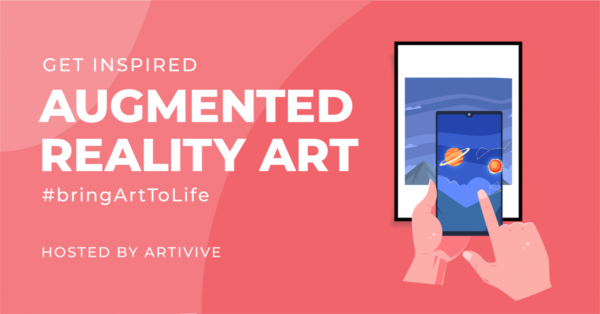
You can find more AR projects in the community here.
From murals to exhibitions, books, and online installations, our community is constantly creating more and more wonderful projects.
In order to stay up to date with them, we created a document that serves as our own “database”.
Check it out here.

We want to give back to our community by presenting your upcoming exhibitions, videos, or pictures of your Artivive-enhanced artwork on our social media platforms. For a chance to get featured, just fill out the form below!
Don’t forget to follow us on social media for news and updates! Our handle is @artiviveapp.
#bringArtToLife #Artivive
- Why using augmented reality in museums: DOWNLOAD PDF
- AR and Street Art: DOWNLOAD PDF
- Illustration Tools List: DOWNLOAD PDF
- Animation Tools List: DOWNLOAD PDF
- 3D Tools List: DOWNLOAD PDF
Get inspired and don’t forget to follow us on Instagram for news and updates!
@artiviveapp #bringArtToLife #Artivive
An easy-to-understand set of directions to guide visitors on how to experience the augmented reality part of the exhibition is the perfect way to create a seamless and successful event.
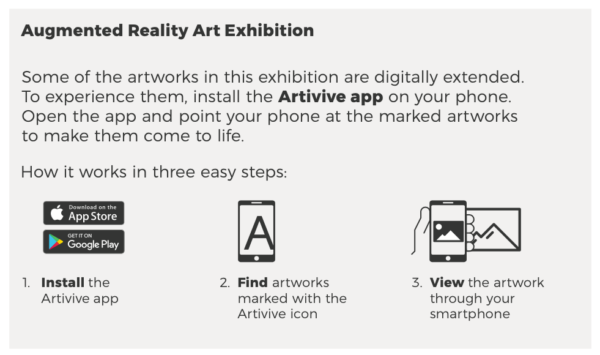
Check out our easy to download templates:
Keep it simple and offer an overview
We’ve designed some easy-to-use templates to help you get the most out of your augmented reality exhibition. Our templates are both free to download and easy to implement.
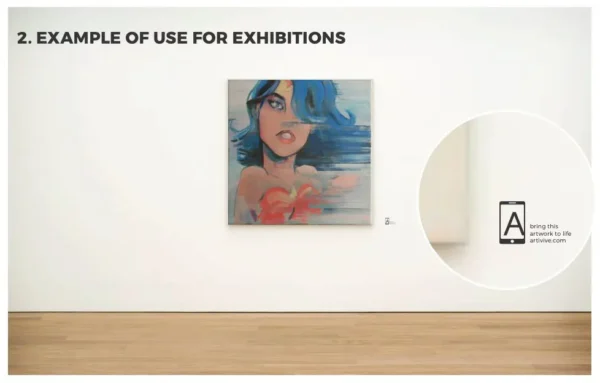
Customize to suit your needs
Create a flyer for your event, add directions on how to view the AR layer for your exhibitions, or include guidelines for your digital and print artworks. No need to hire a graphic designer — easily customize our templates to suit your needs and print them.
Here you can find our templates that can be used for your exhibition, art installation, or street art.
An easy to understand information to guide the visitors how to experience the Augmented Reality part of the exhibition is the perfect way to create a successful event.
Keep it simple and offer an overview using any of these templates designed to help you get the most out of your Augmented Reality exhibition. Our templates are both free to download and easy to use.
Create a flyer that conveys your event’s details, use our logo next to your artworks, print guidelines on your postcards and get some great feedback from your visitors. No need to hire a graphic designer – just easily customize our templates and print them.


We have created a special guide that will help you integrate our templates into your museum’s exhibitions. From wall stickers to flyers, you can find everything you need here in order to create the best experience for your audience.
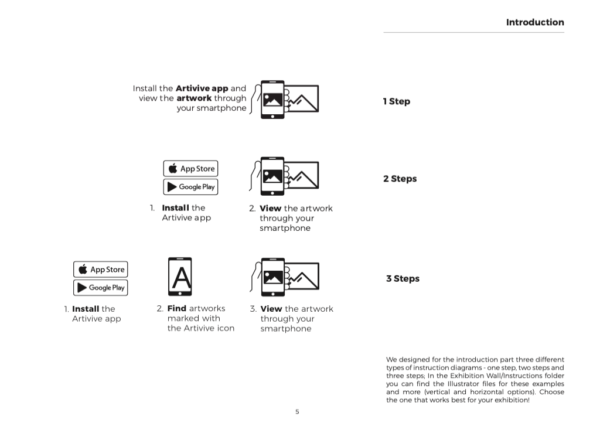
Click here for more.
No matches found
Getting Started
Getting Started
FAQs
FAQs
Tutorials
Tutorials
Info Pack for App Users
Info Pack for App Users
Additional Resources
Additional Resources